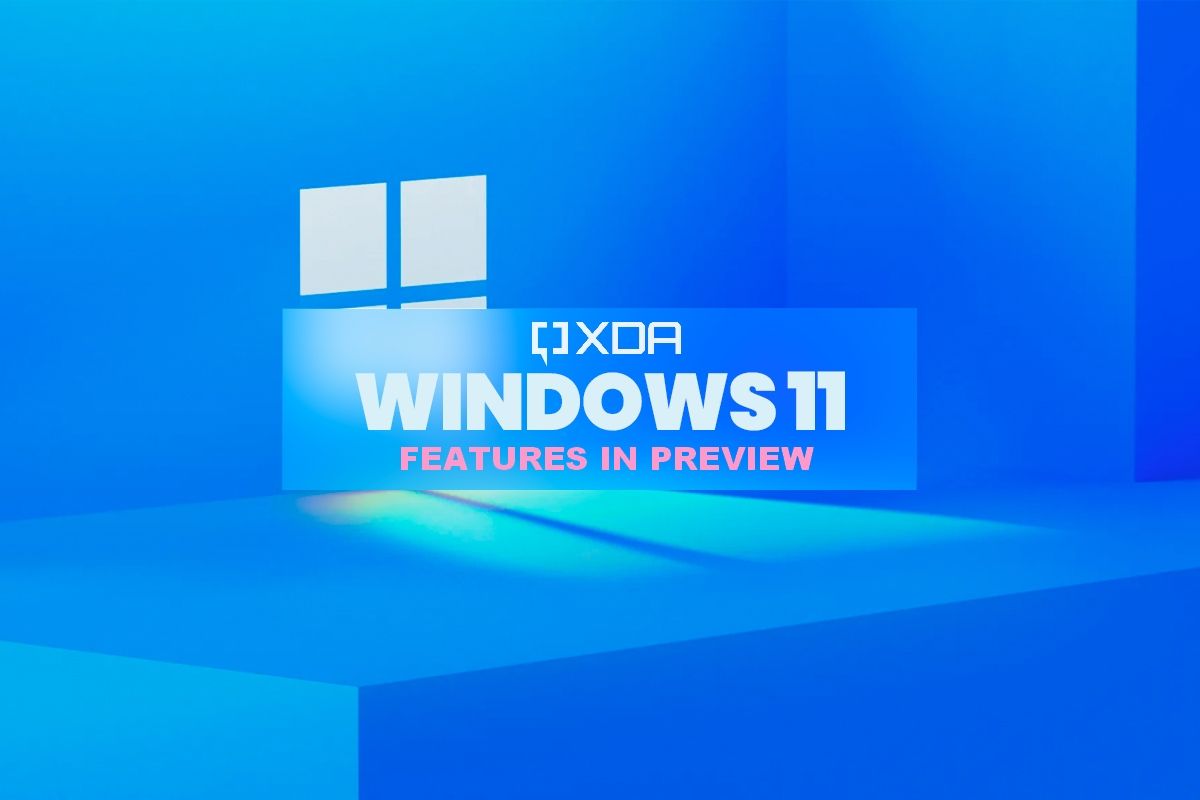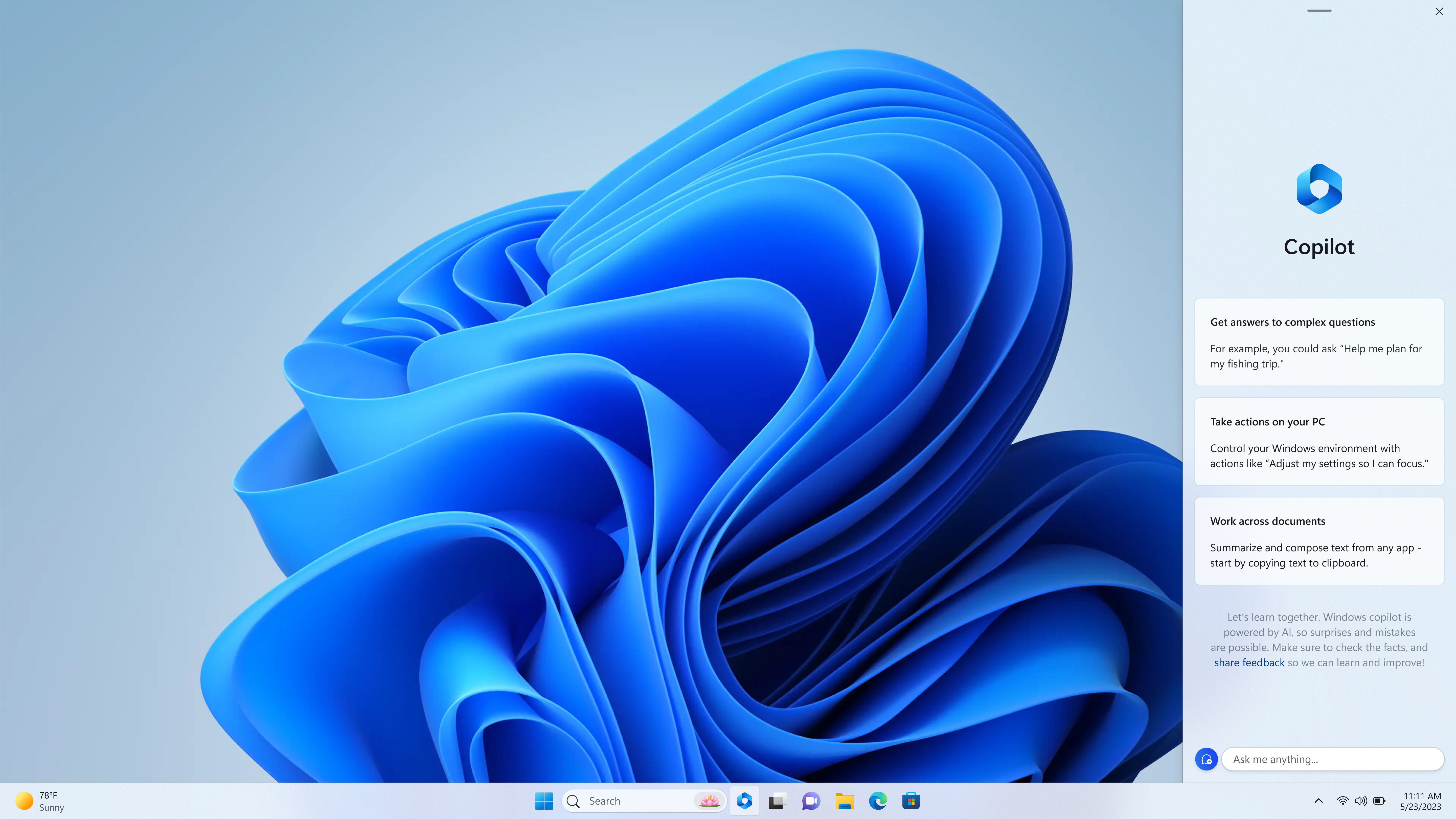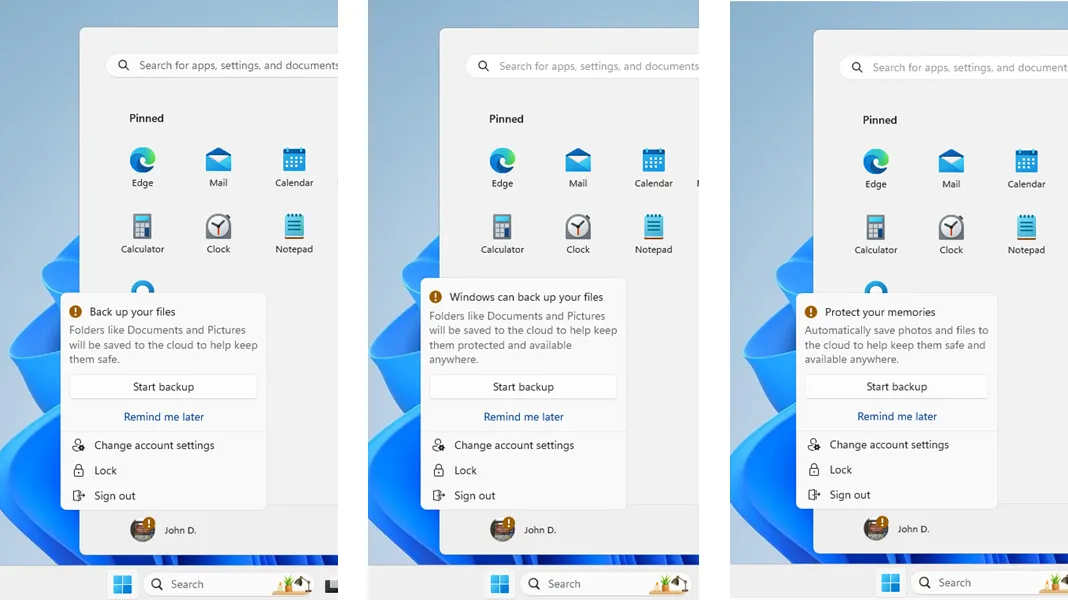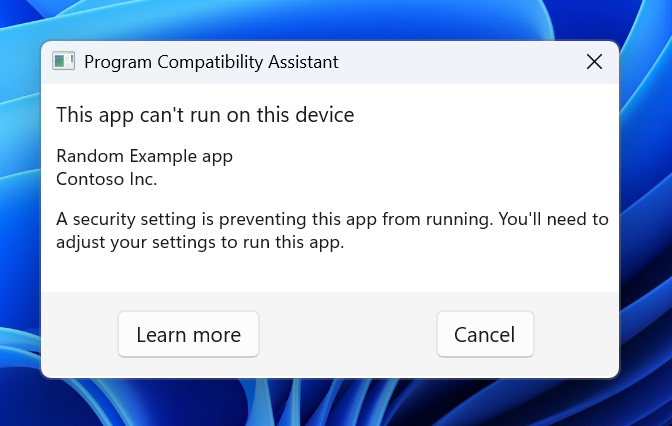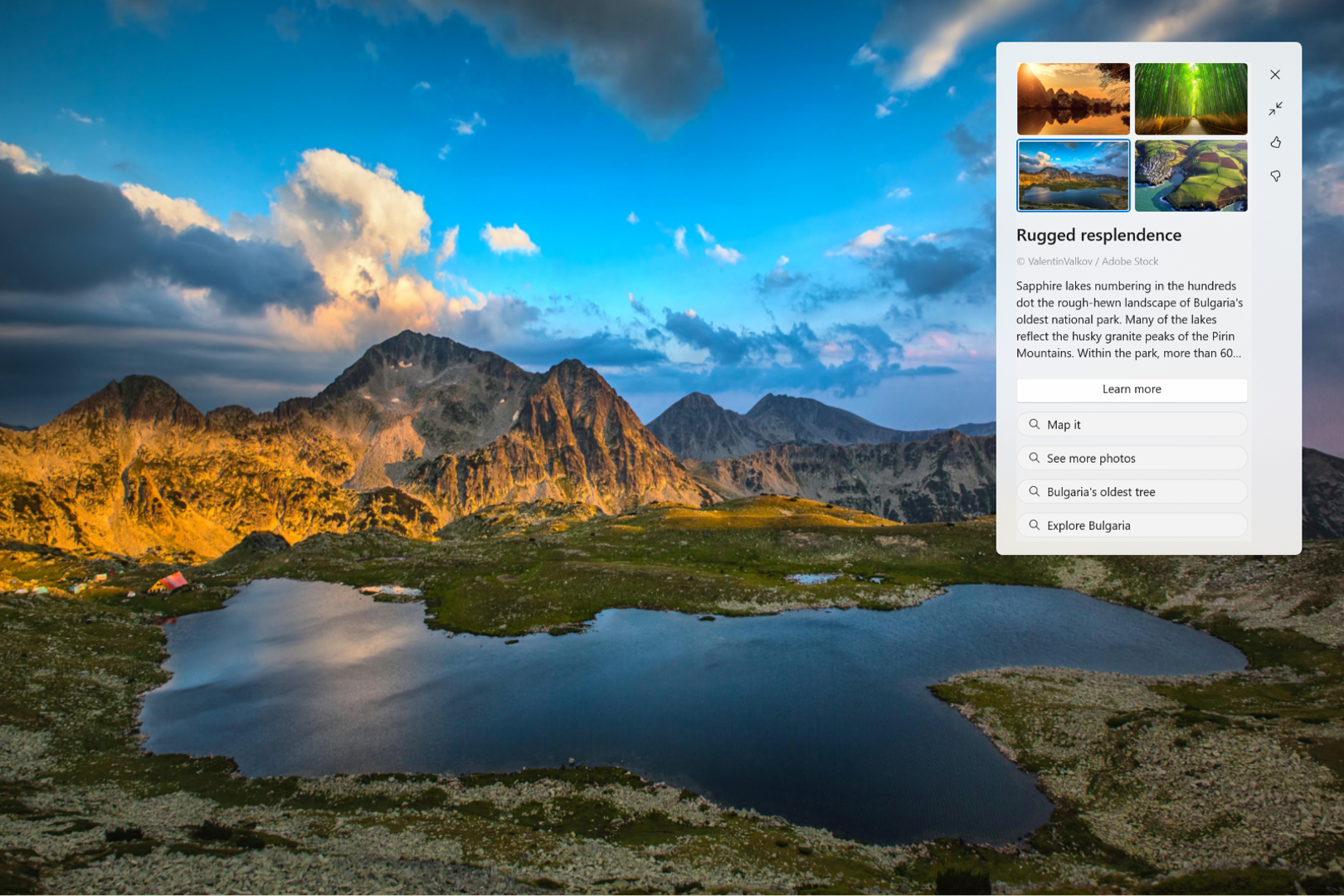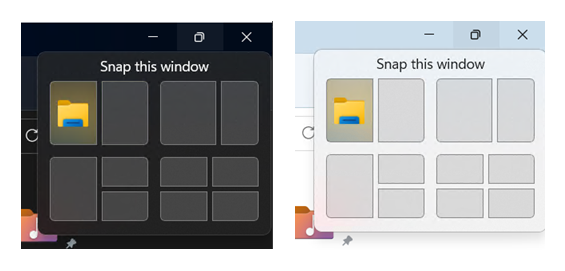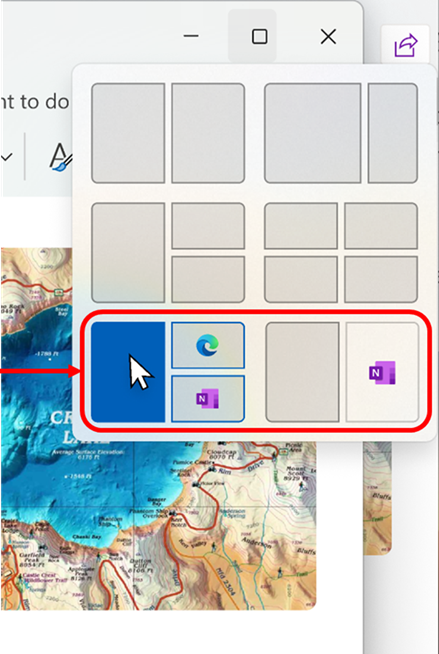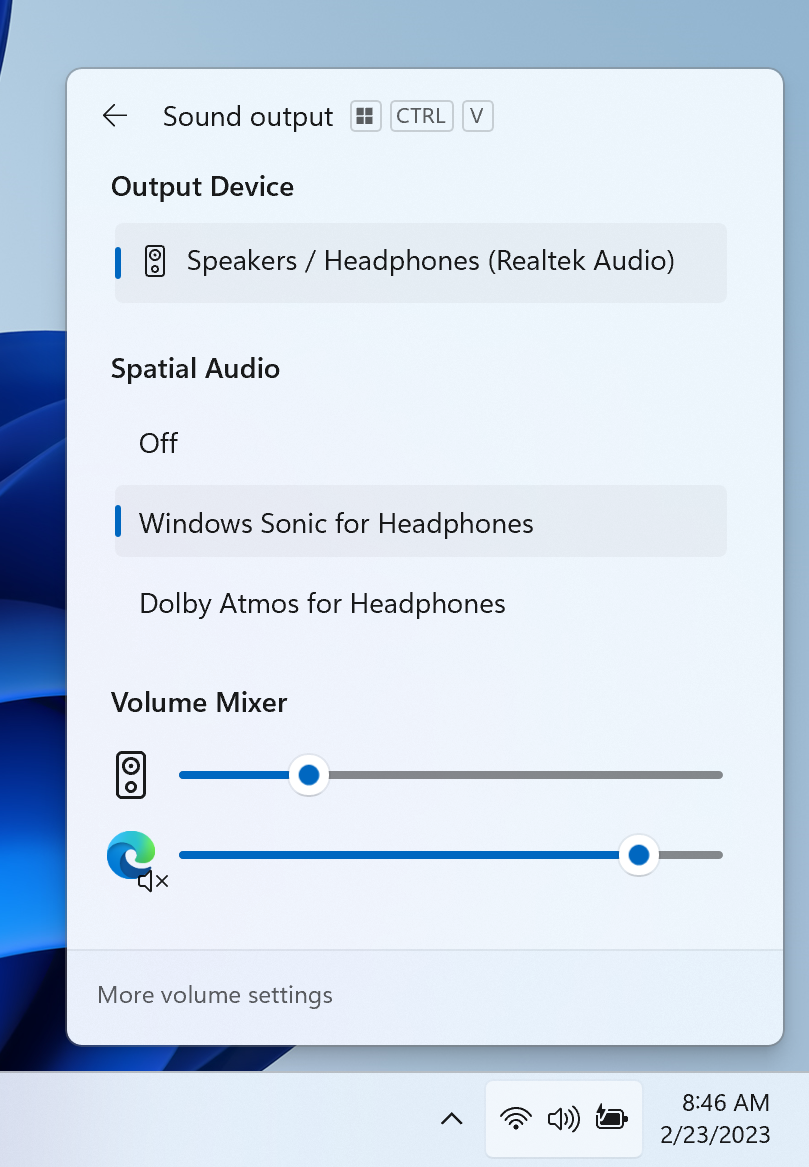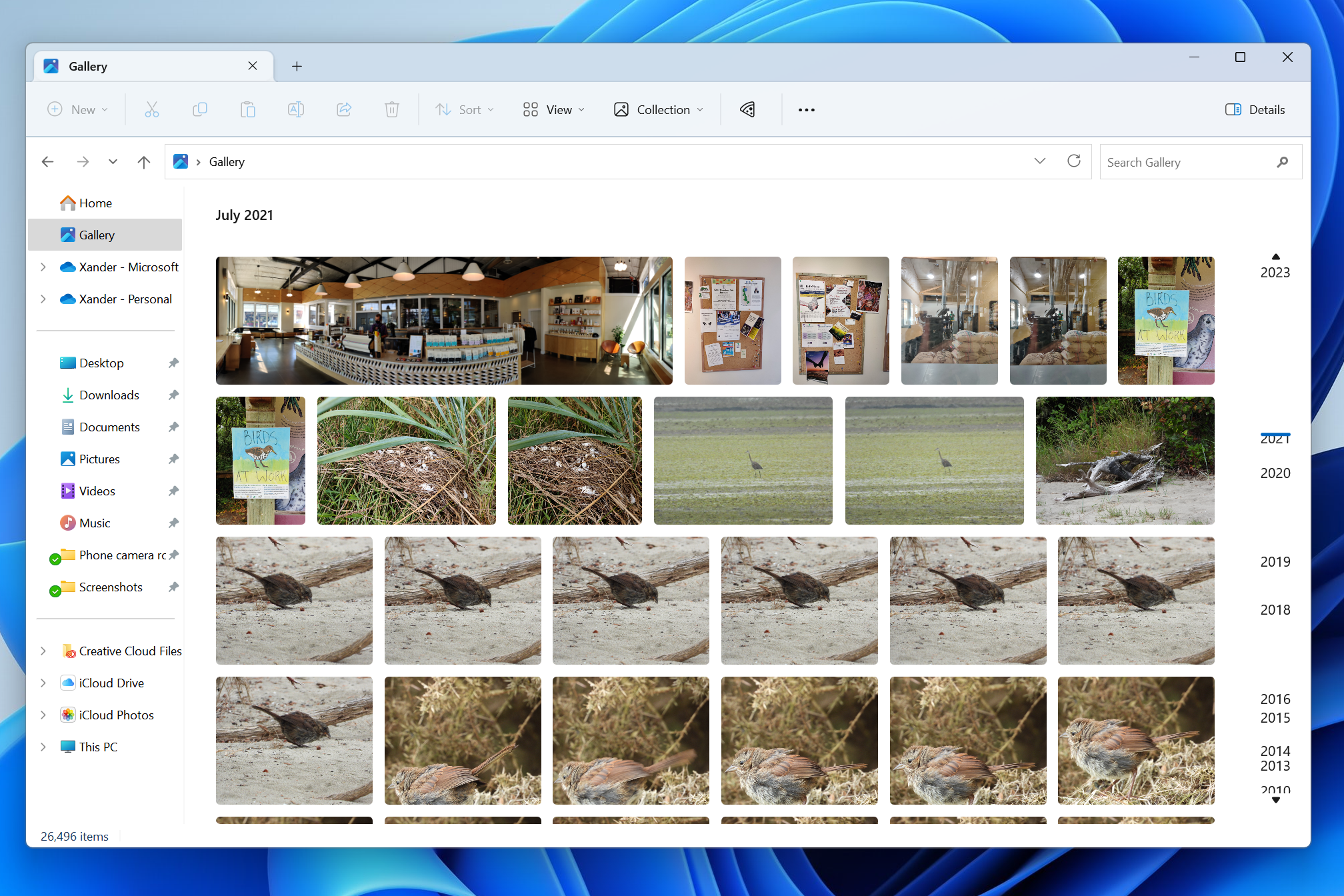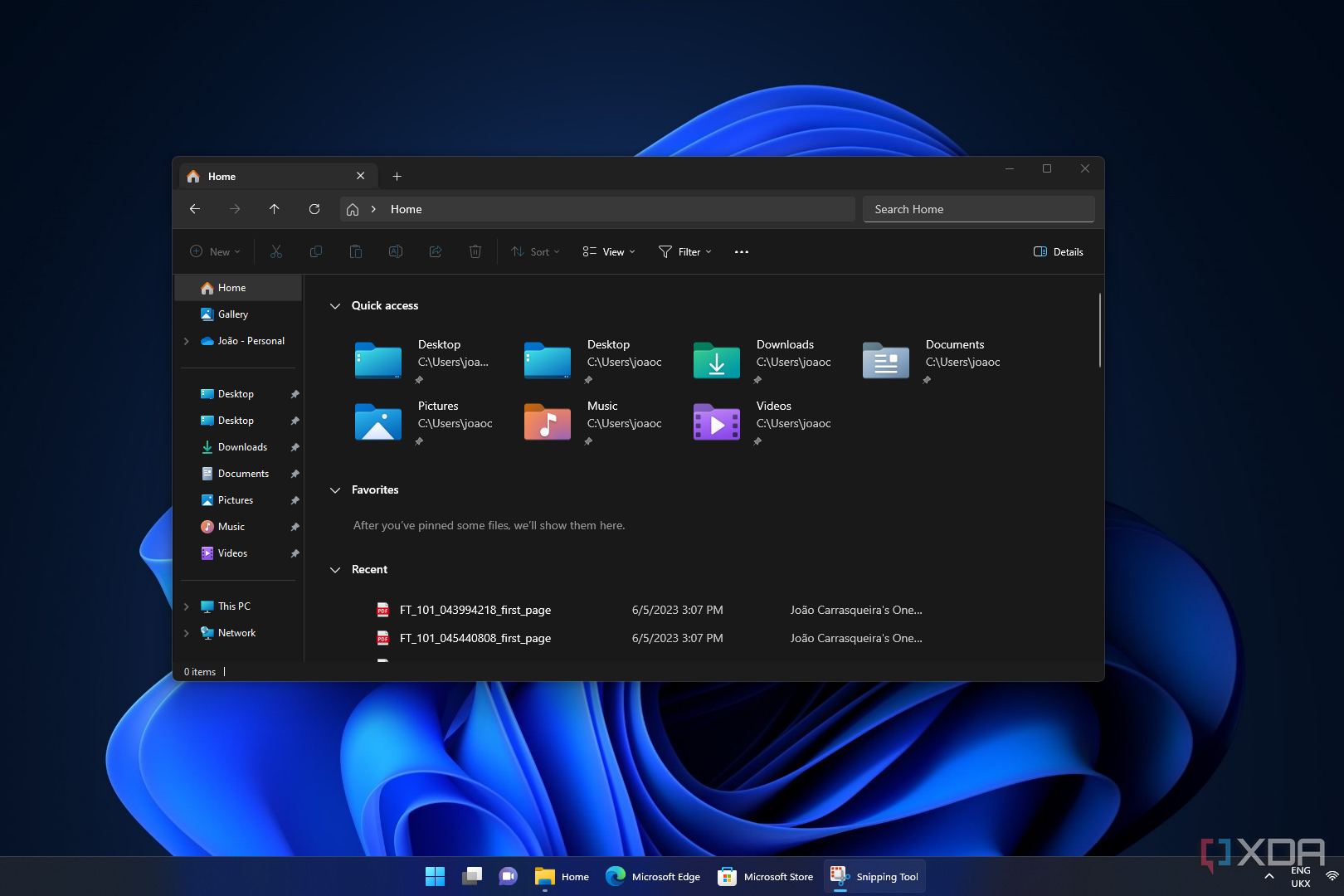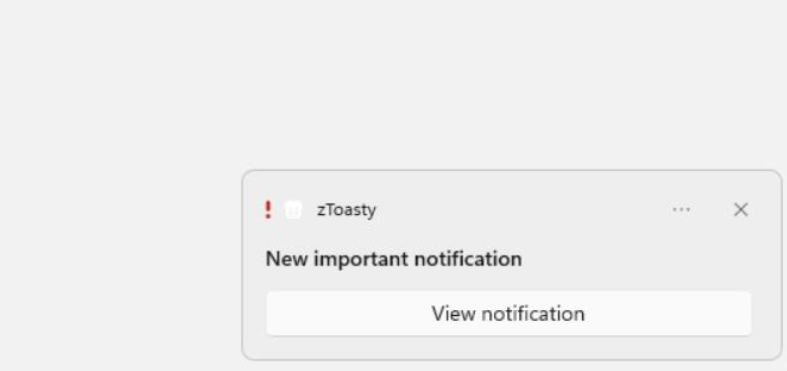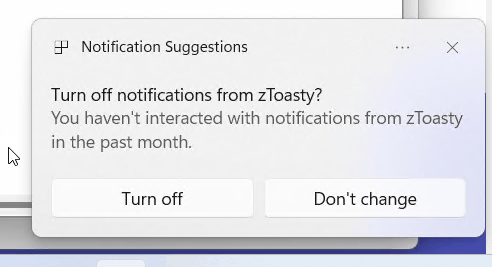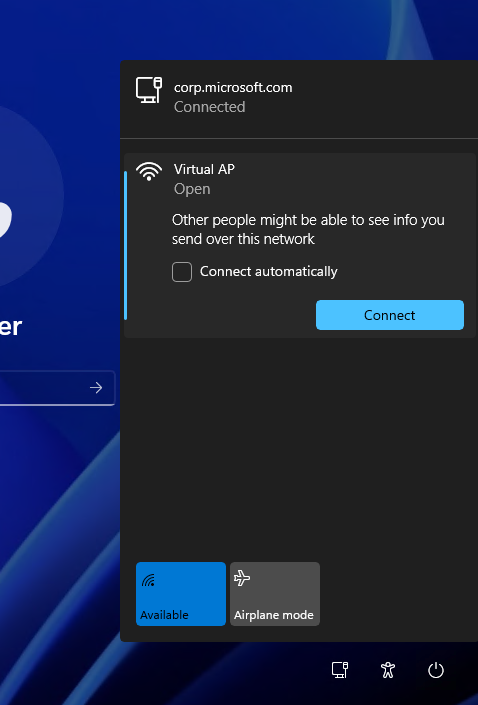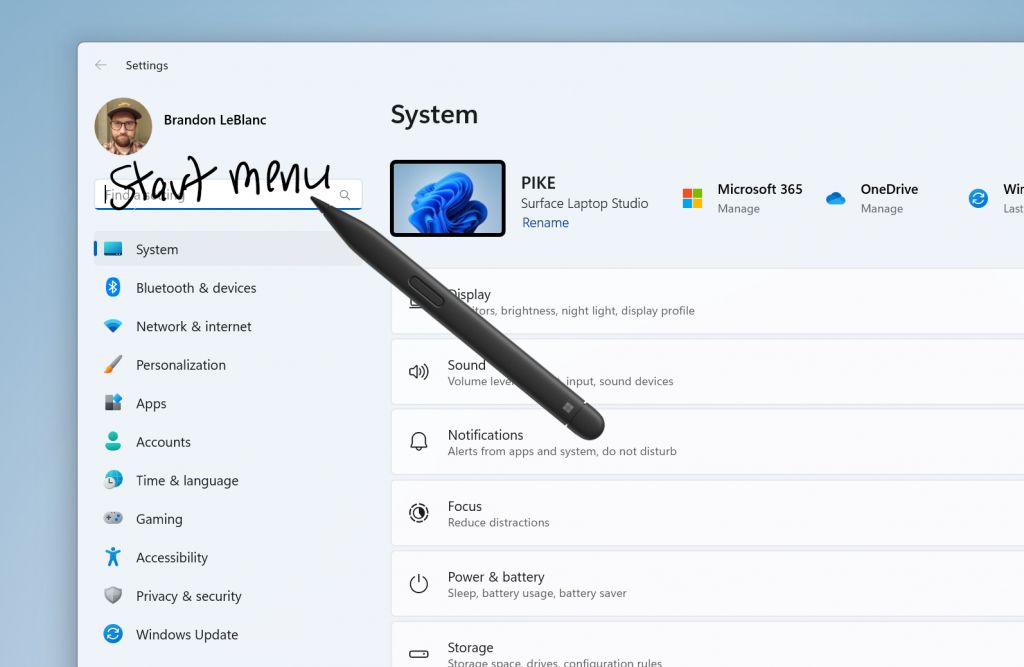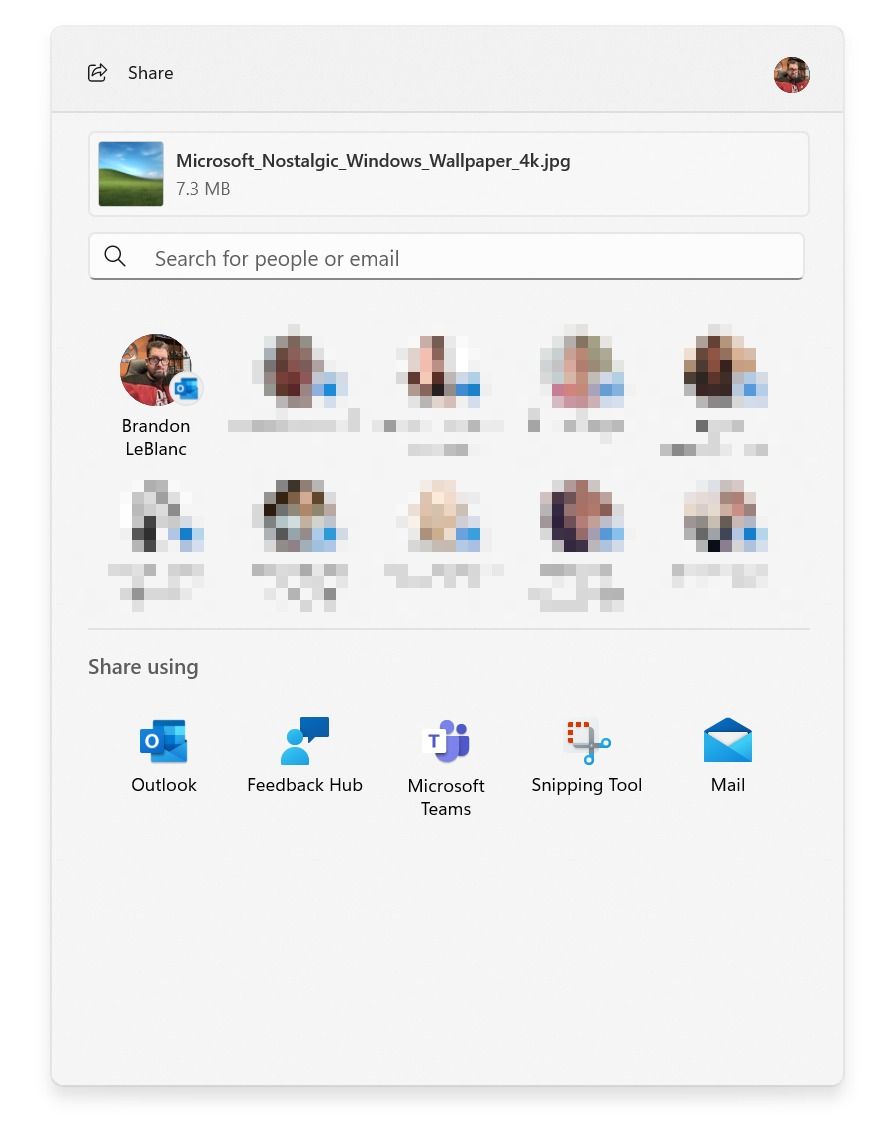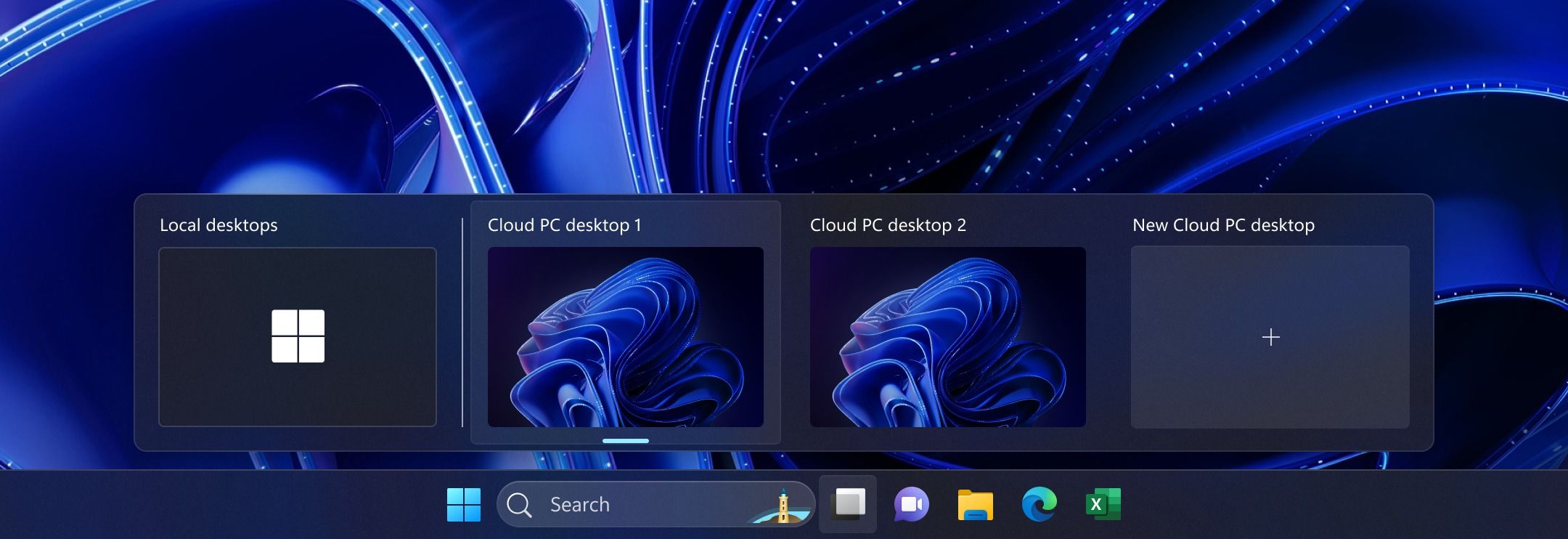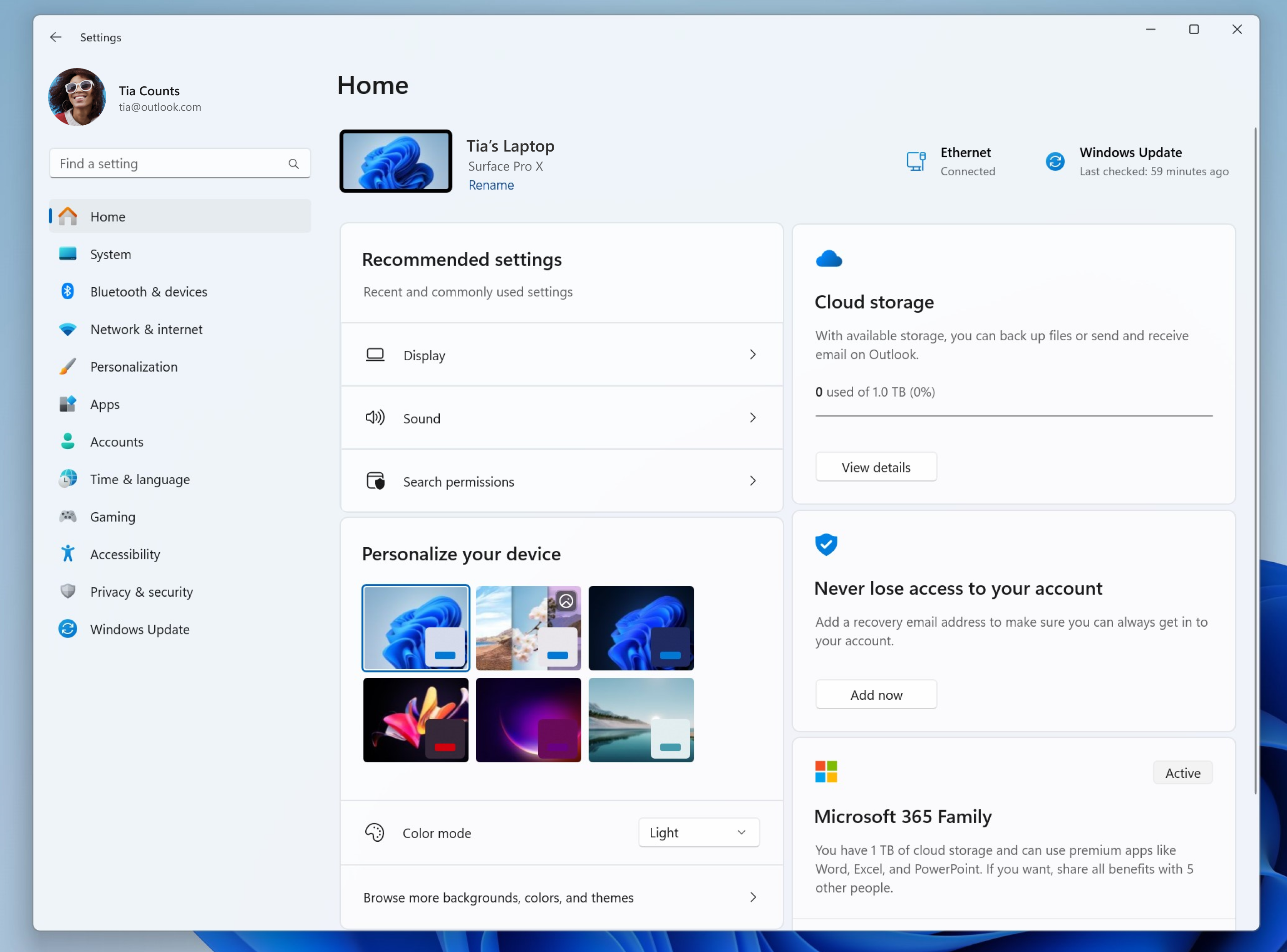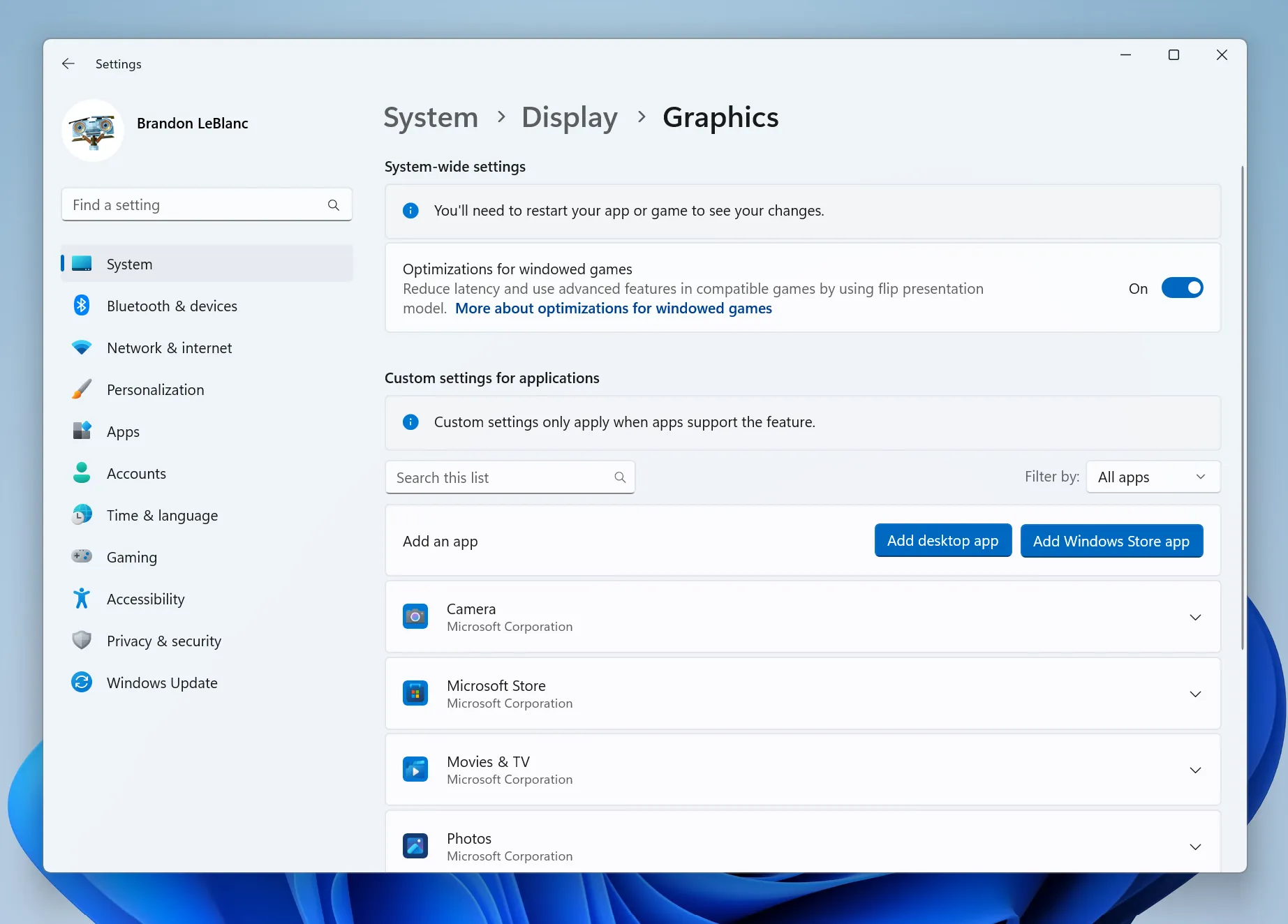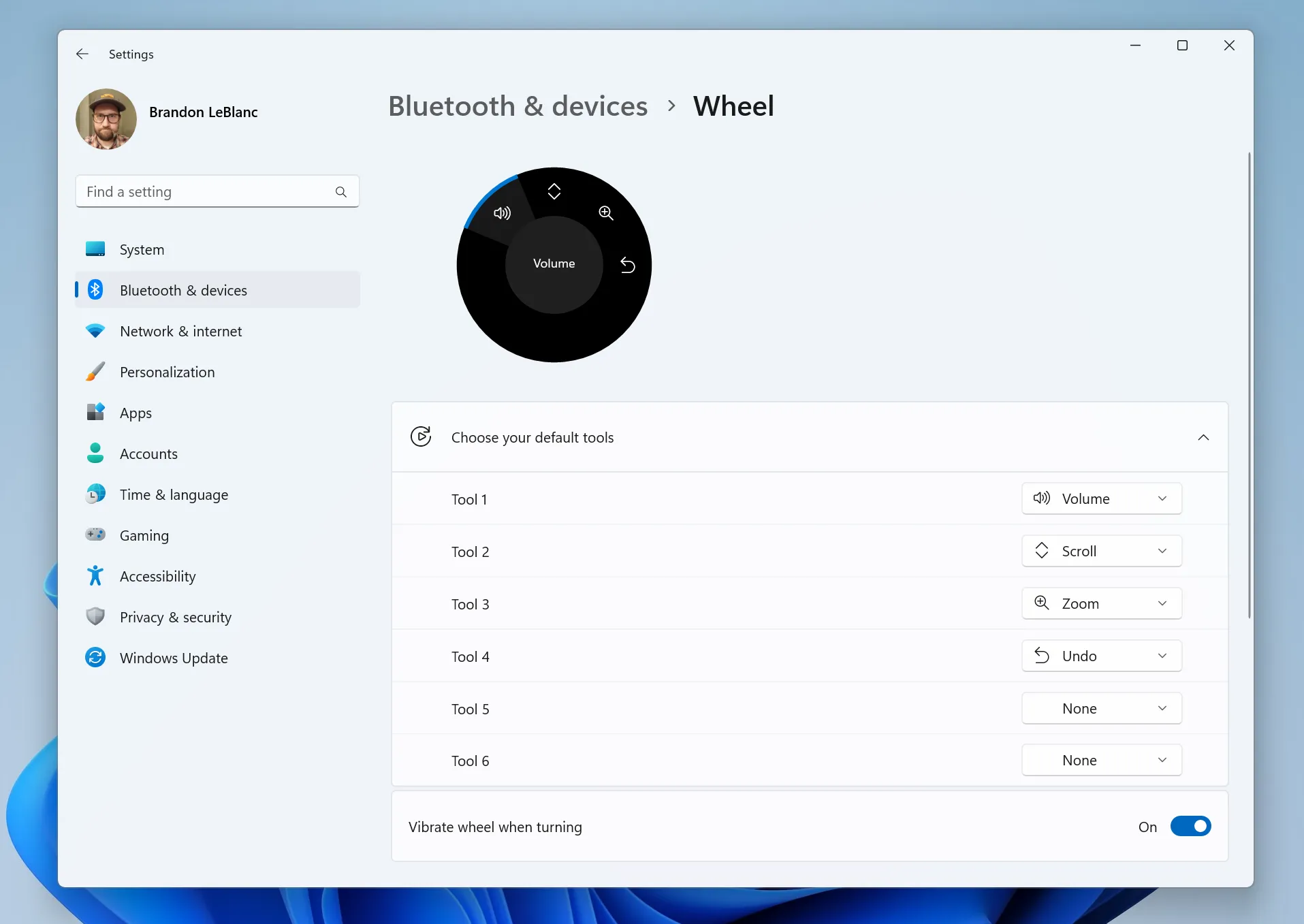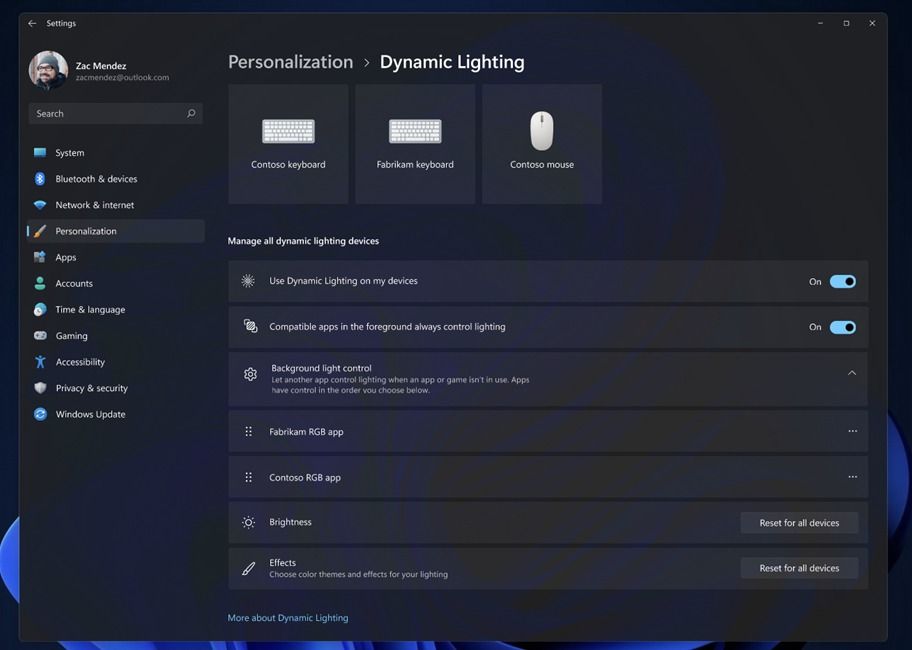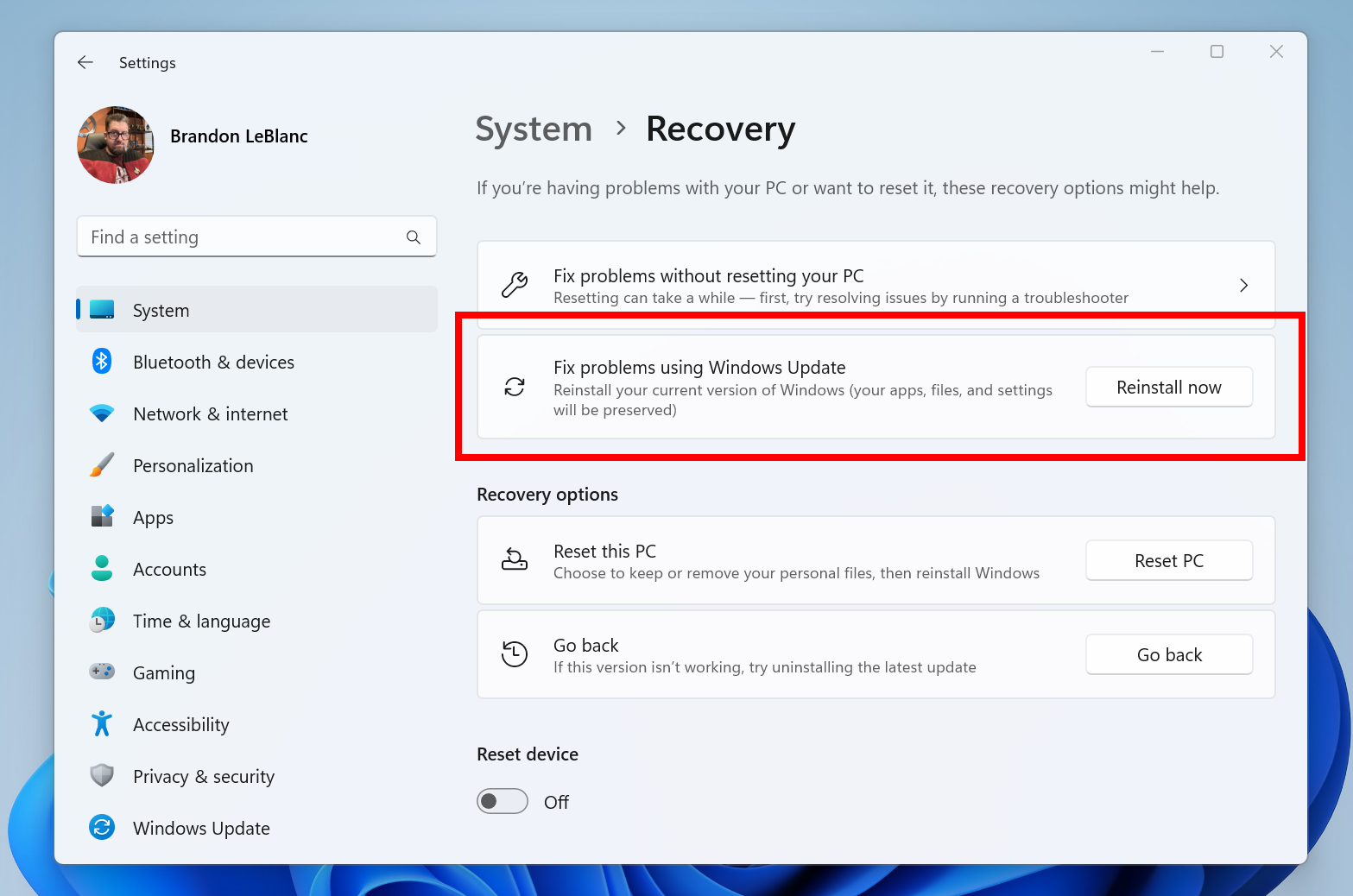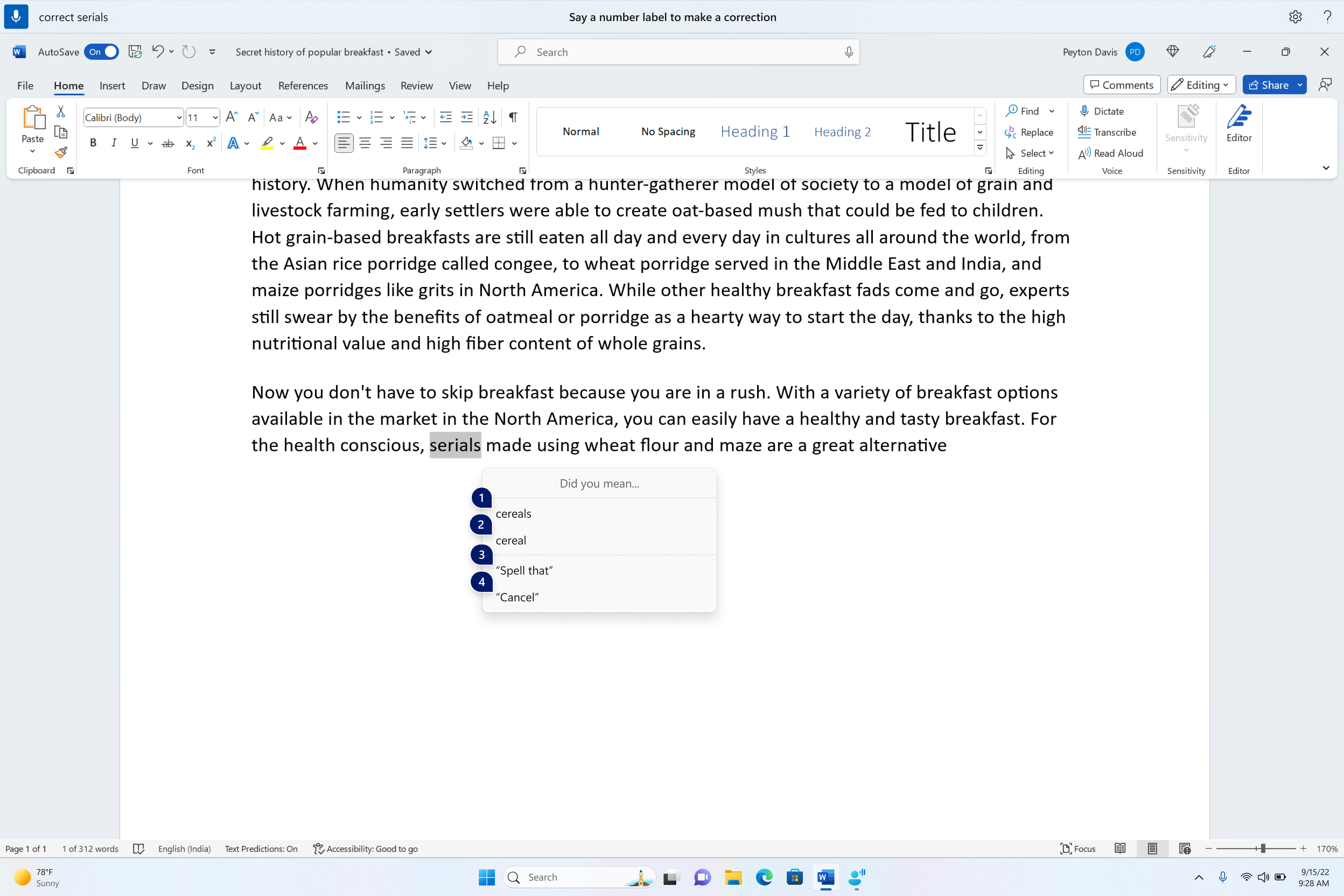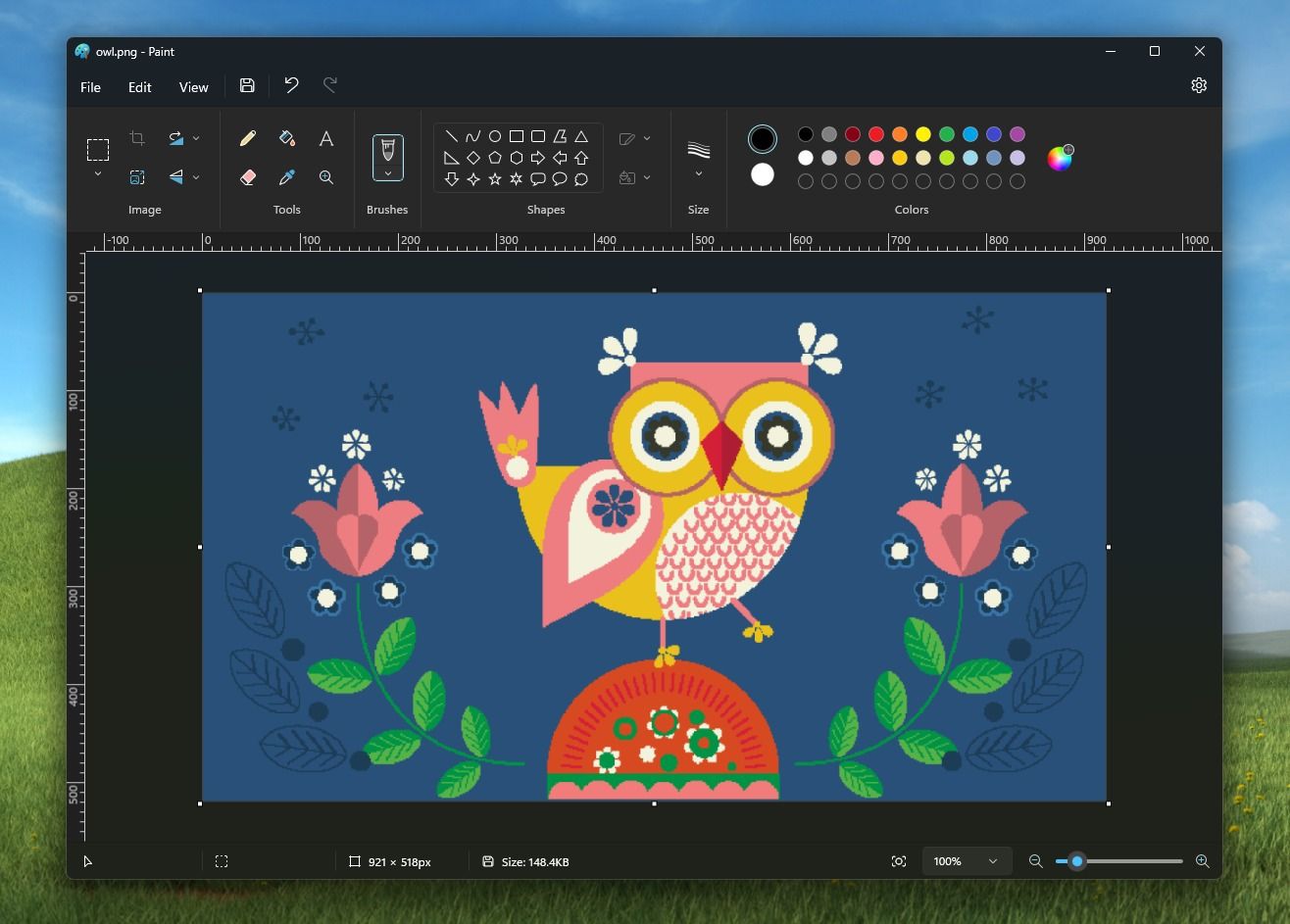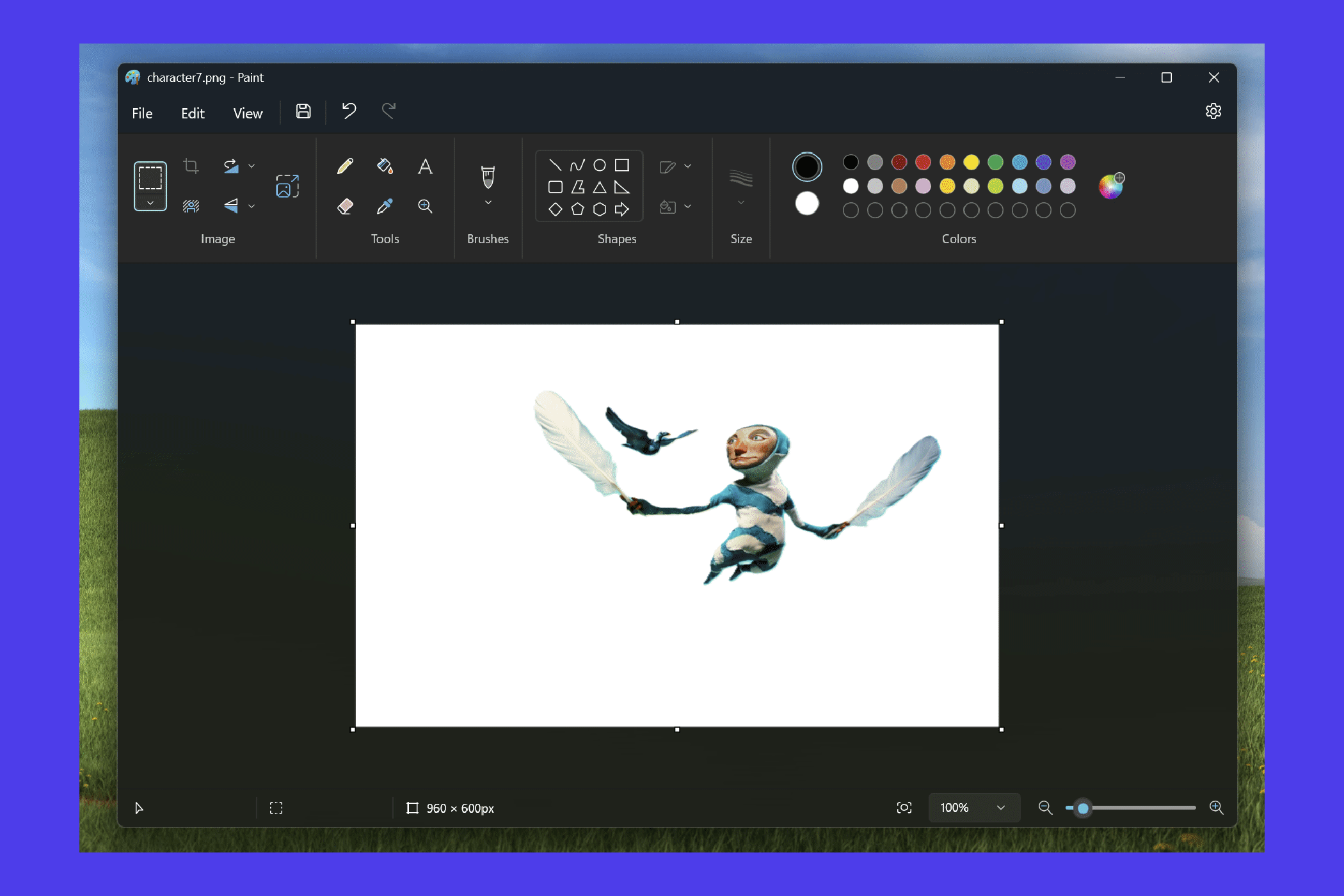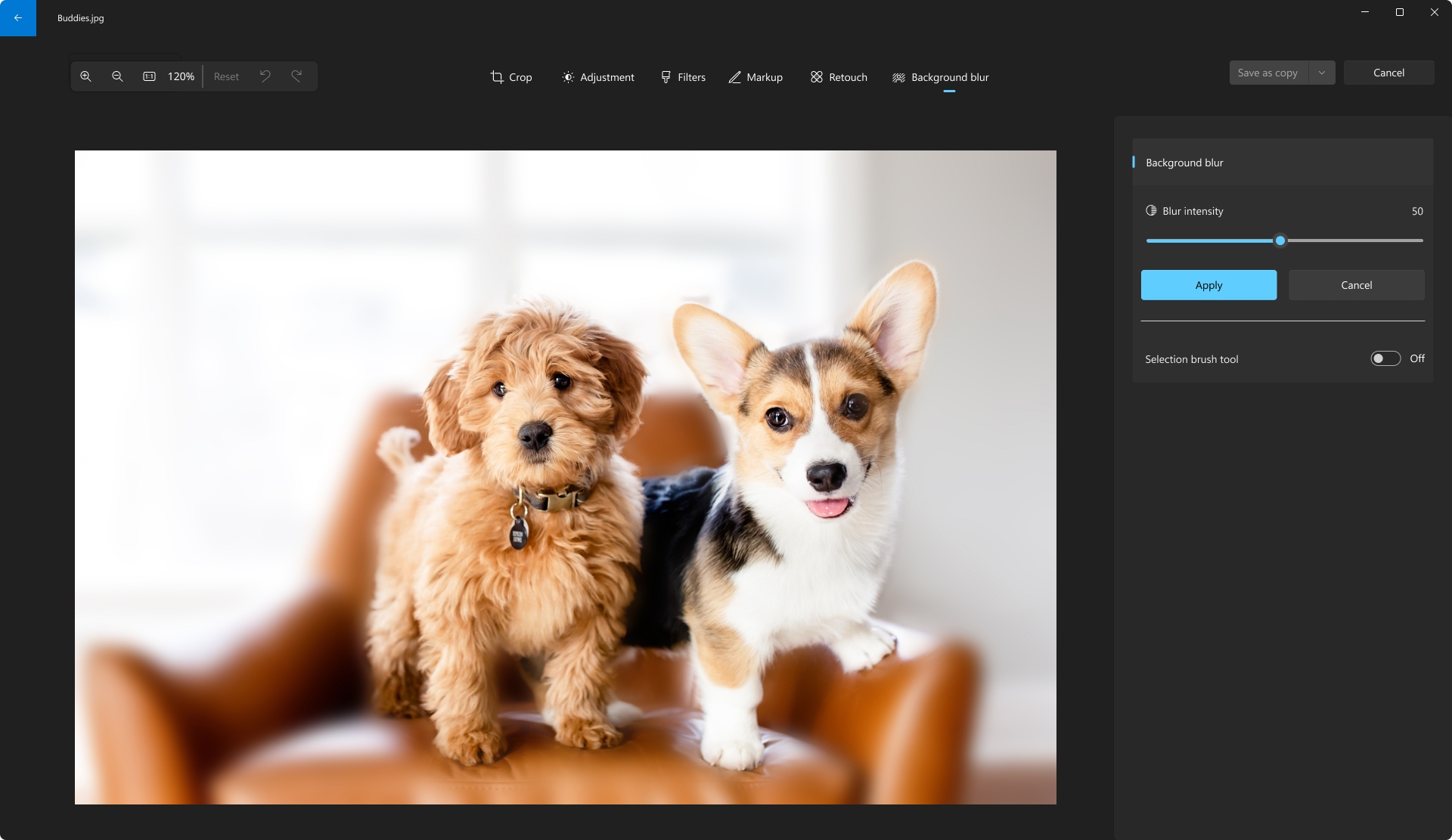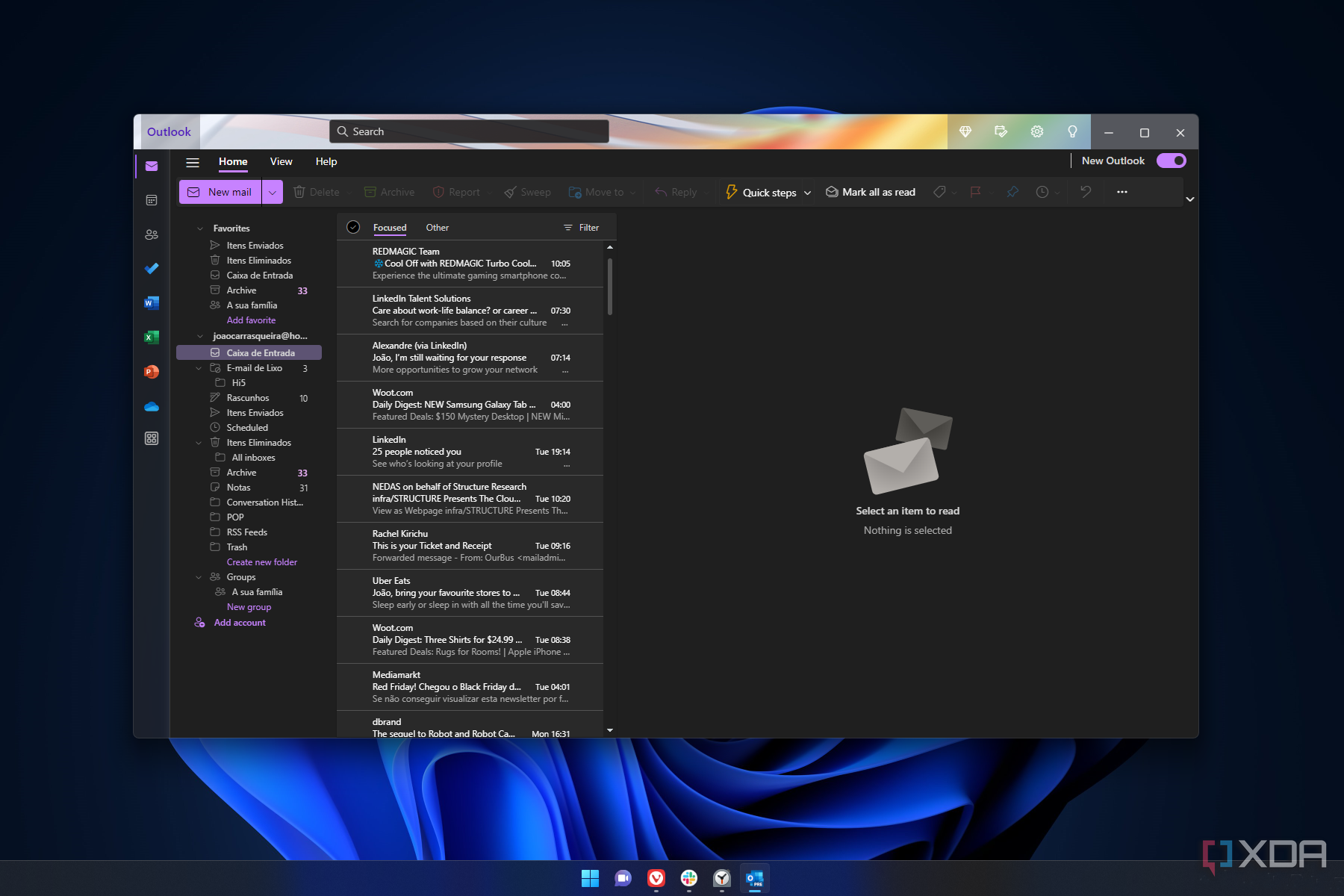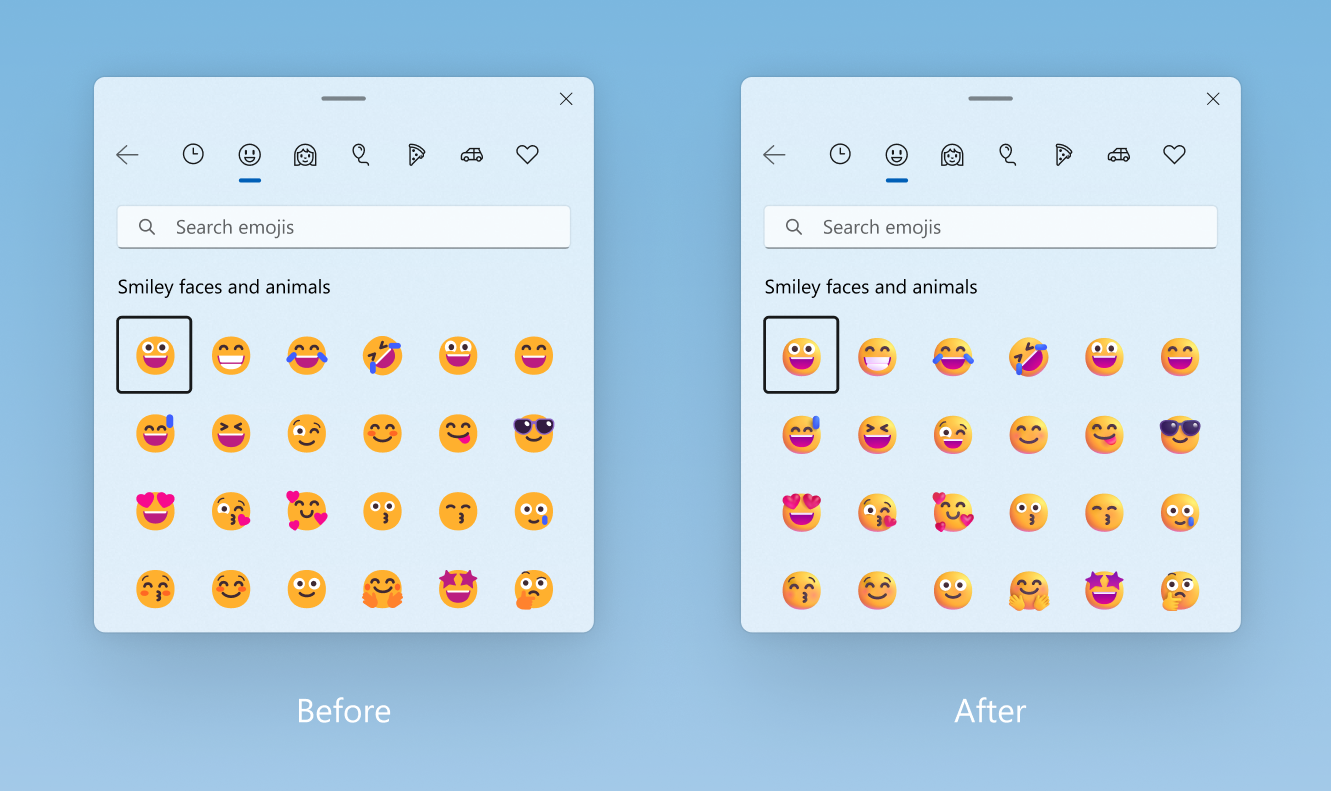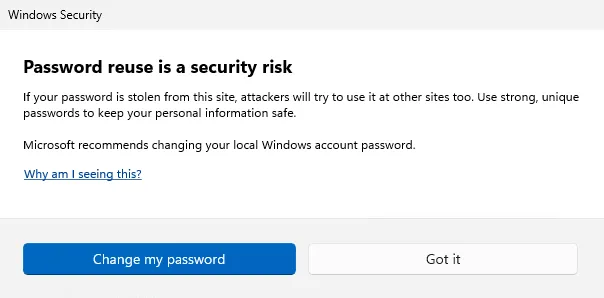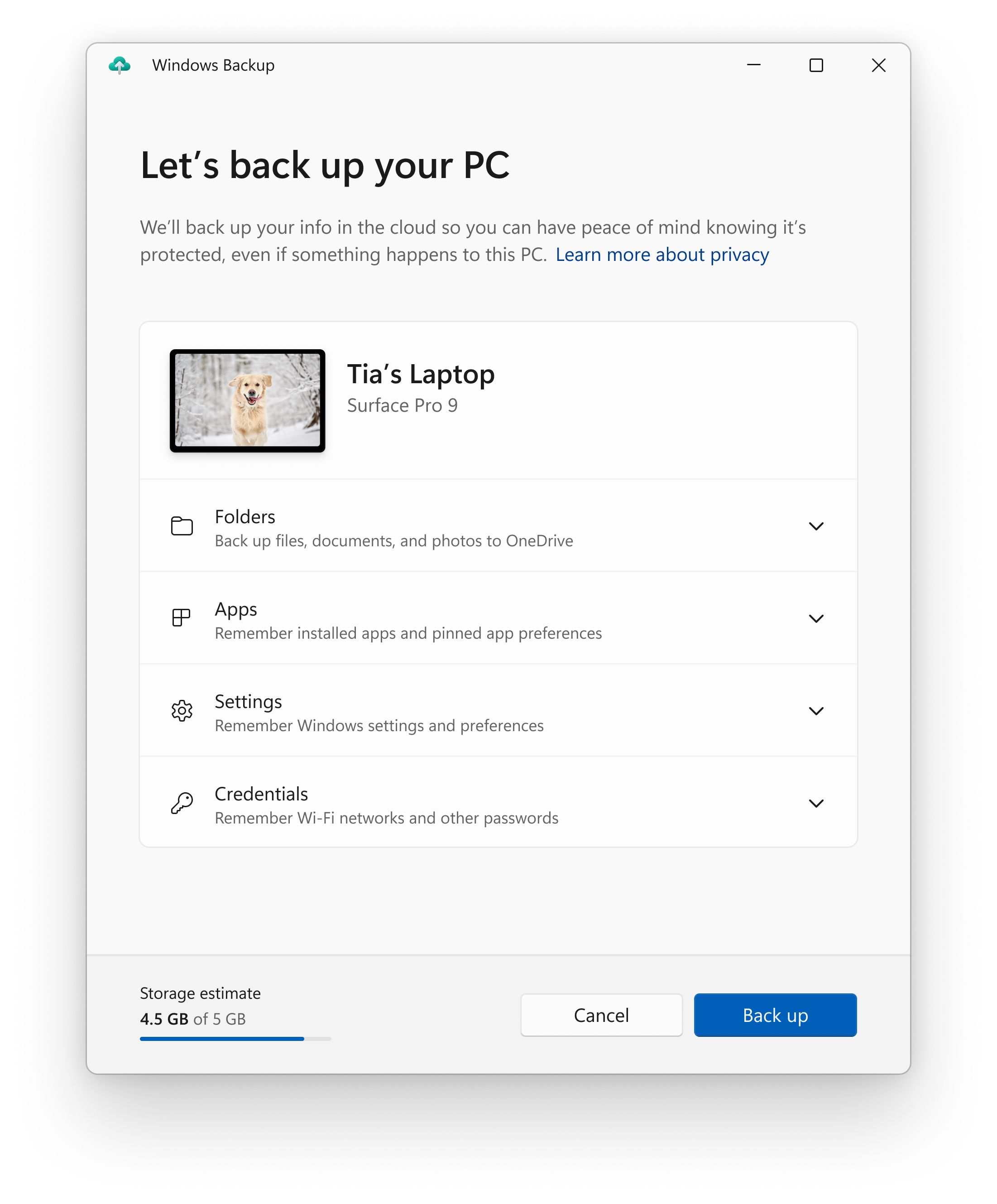Windows 11 first showed its face on June 24, 2021, and became officially available on Oct. 5 of that same year. Today, most laptops sold come with Windows 11 installed out of the box, but the Windows development cycle never stops, and there's always something to look forward to. That's where the Windows Insider Program comes into play, as it lets fans try out new Windows 11 features in preview before anybody else.
At any given moment, there's something Windows Insiders can try that most other users don't yet have. For example, Microsoft recently released the Windows 11 2022 update, or version 22H2, but Windows Insiders got to try all those features for months before they were widely available. However, it can be hard to keep track of what those things are. If you're curious about the future of Windows, we've rounded up all the Windows 11 features currently available in preview, so you can glance at what's coming or maybe even decide if now is a good time to become a Windows Insider yourself. Though, if you're considering that, check out our guide to the Windows Insider Program channels first. With that out of the way, let's get into what you can try right now.
Desktop environment
Windows Copilot
One of the biggest additions to ever come to Windows 11, called Copilot, is now available to Insiders in the Canary, Dev, and Beta channels, albeit still in a limited form. Insiders can use Windows Copilot to ask complex questions through Bing Chat, write stories, or even generate an image. You can also ask Windows Copilot to summarize a webpage from Edge, take a screenshot, or enable dark mode, for example.
More capabilities are planned for Windows Copilot, though, such as making it easier to share files with your contacts and changing more Windows 11 settings. This is only available to select Insiders, but you can force the feature to be enabled for you using our guide.
Taskbar regrouping and other improvements
A major change currently being tested with Insiders in the Canary, Dev and Beta channels is the ability to ungroup apps on the taskbar so that individual app windows for the same app are shown separately. Additionally, every open window is labeled, so you can quickly identify and switch between apps.
Microsoft also recently rolled out a smaller change, where if you right-click the network icon on the taskbar, you'll see an option to diagnose network problems. This is available in the Canary, Dev, and Beta channels. It's also now possible to hide the time and date section completely in these channels.
Finally, in build 23511, Microsoft has changed the notification icon in the bottom right corner of the taskbar. Now, the icon looks like a bell that is colorized when new notifications come in, and it no longer shows a notification count. This is also in the Canary and Beta channels now.
Start menu improvements
One small change Microsoft added in Windows 11 build 25227 is the ability to display notification badges over your profile picture in the Start menu, letting you know when to take certain actions. When you click your profile picture, it will show the corresponding action in the user menu. Microsoft has been making additional tweaks to the experience, including as recently as build 25309. These messages are now in testing in every channel, including Release Preview.
Microsoft is also enabling richer file previews in the Recommended section of the start menu. For Azure Active Directory (AAD) users, these previews can include a thumbnail for supported files, while other users will see information about recent activity on a file and other information. This is now in the Canary, Dev, and Beta channels.
Starting with build 23451, Microsoft is testing a change where you may see recommended websites in the Start menu based on your browsing history. Something similar was in testing before, but it was mostly based on popular websites in your region. With this change, suggestions should be more relevant to your usual browsing habits. In the Beta channel, Microsoft is also testing renaming the Recommended section to "For You."
Microsoft is also testing a new model for ranking file suggestions in this section, so it's not only based on the most recently used files. This is only available in the Dev channel for now.
Design tweaks
Another recent change is an updated compatibility dialog, which appears when you run an app with a known compatibility issue with Windows 11. The design has been made more in line with the rest of Windows 11. This is only in the Canary channel for now.
Starting with build 25346 in the Canary channel, Microsoft has redesigned the connection bar that appears when using a Remote Desktop connection. This new bar has a more modern design that aligns with Windows 11 design principles. Similarly, the Windows Security dialog that appears for firewall notifications now has a modernized design too, and this one is now available in the Dev channel, and the new Windows Security dialog is also in the Beta channel.
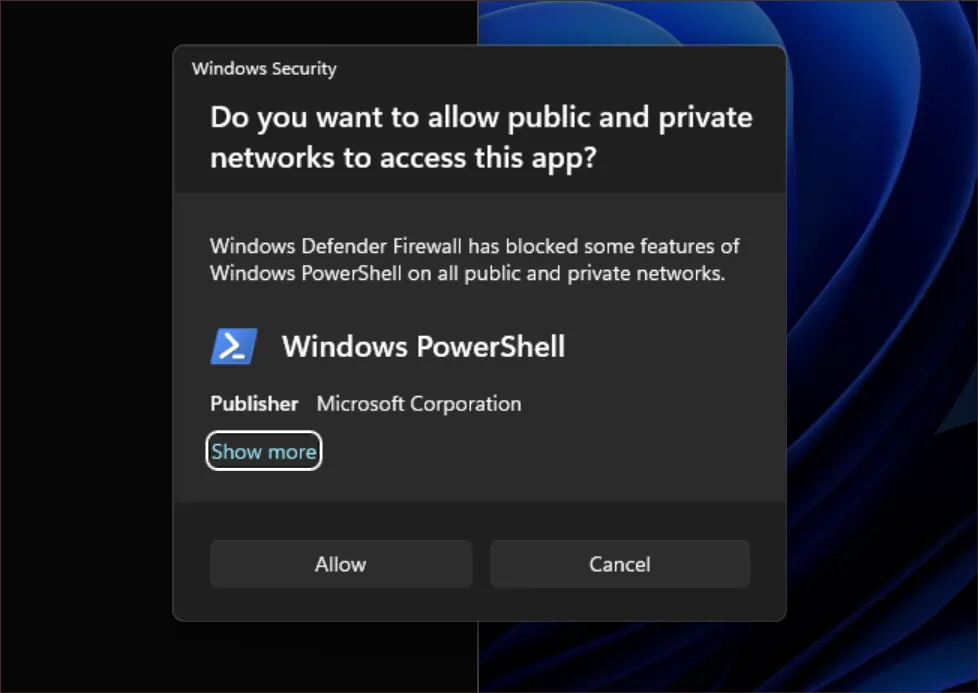
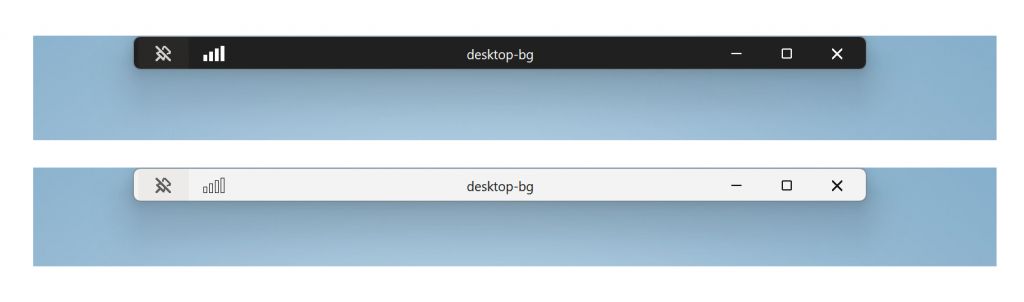
Microsoft has also updated the printer icon that shows up in the system tray when something is being printed.
Windows Spotlight improvements
With build 23451 in the Dev channel, Microsoft introduced a new experience for Windows Spotlight, with a new full-screen user interface that lets you see more information about the image being shown, see related images and searches, and more. The new experience also includes 4K images for even higher-quality backgrounds.
This new design is now available in the Dev and Beta channels alike.
Snap Layouts suggestions
Starting with build 25300 in the Dev (Canary) channel, Microsoft began testing a new look for the Snap Layouts flyout when you hover your mouse cursor over the restore/maximize button in a window. While it won't look the same for everyone, you may see a design where the icon for your current app appears in the Snap Layout to indicate where it will be snapped. Microsoft is also testing a shorter hover time to trigger the flyout. This was initially tested in the Canary channel and has seemingly not become more widely available (yet).
In the Dev channel, however, Microsoft is testing new suggestions for Snap Layouts. In addition to offering different layouts, this feature can now also suggest additional apps to fill the rest of the slots in a layout instantly. This is available starting with build 23511, but only for select Insiders.
Modern audio mixer
Starting with Windows 11 build 25309, Microsoft began testing a new modern audio mixer available through the Quick Settings panel. This allows users to change the volume faster for individual apps on different playback devices and enable spatial audio when available. Along with it, there's a new keyboard shortcut (Windows + Ctrl + V) that allows you to immediately open the volume mixer. This feature is available in the Canary, Dev, and Beta channels.
Theme-aware widgets button
Starting with build 25309, Microsoft revamped the weather icons displayed by Widgets on the taskbar to have higher contrast depending on the system theme. These icons are only in the Canary channel for now.
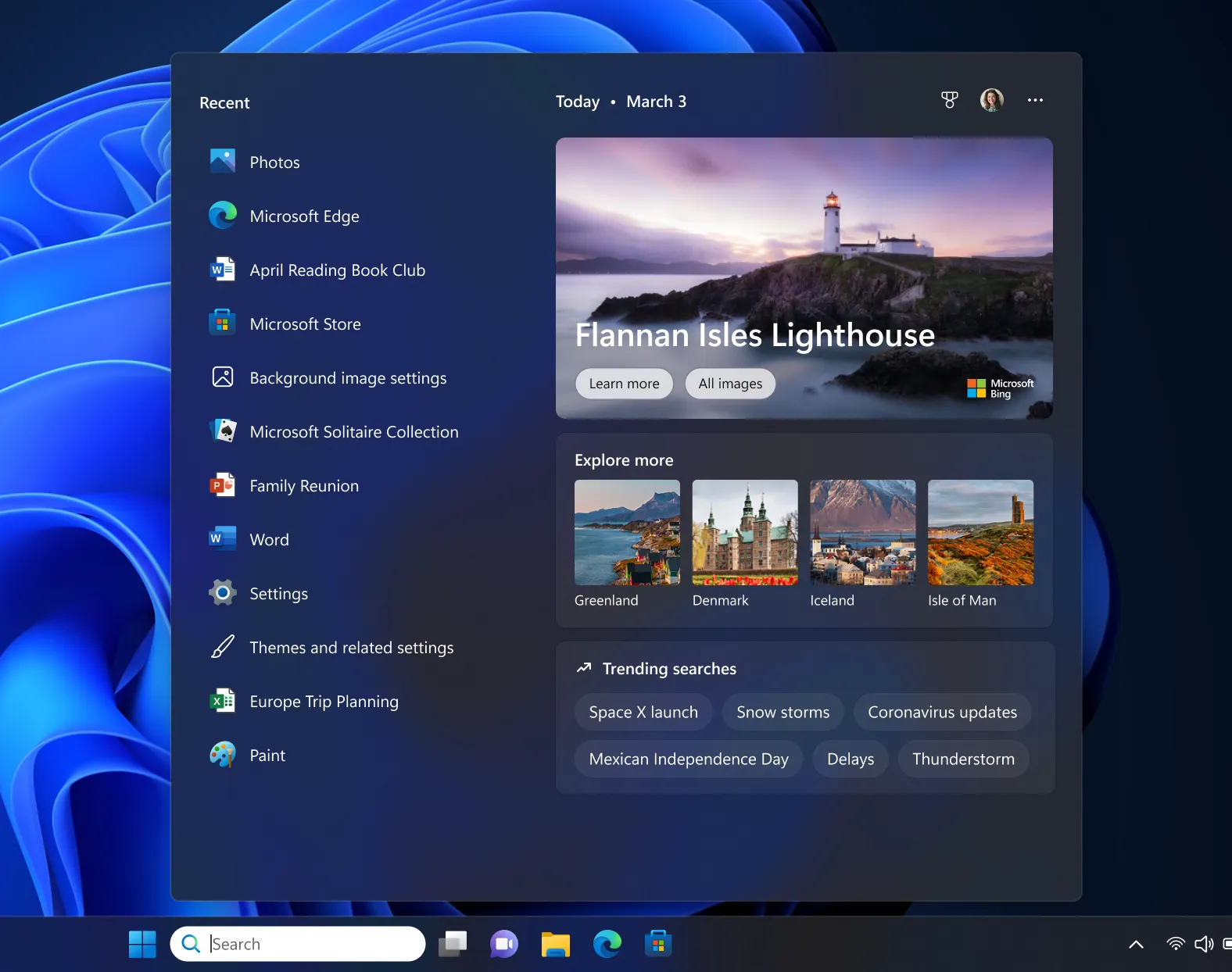
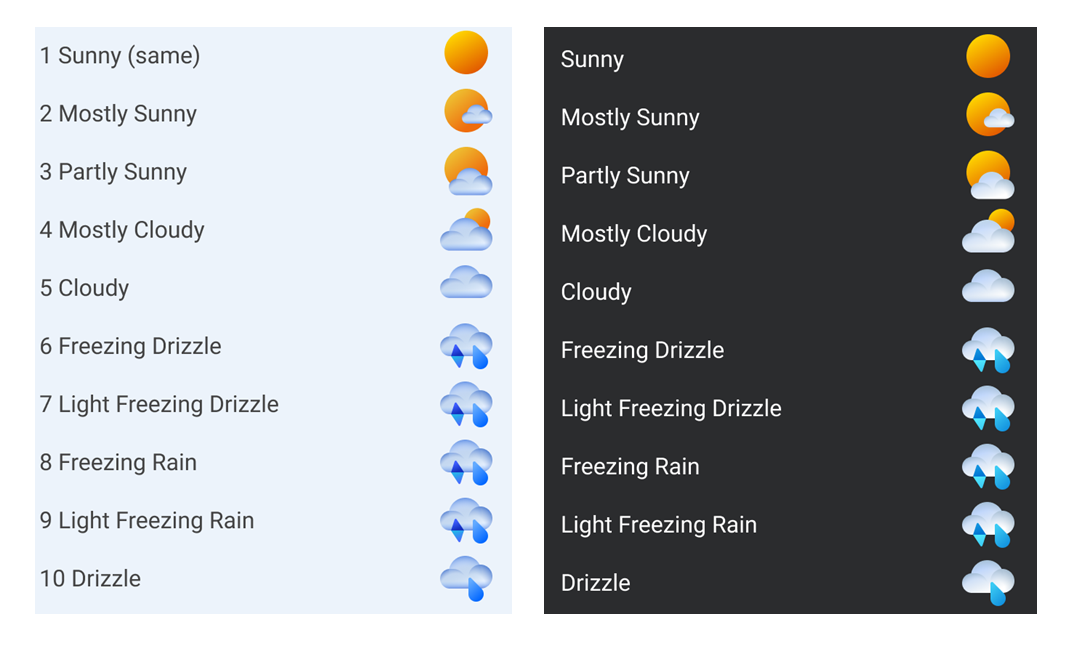
Redesigned File Explorer based on WinUI 3
Windows Insiders in the Canary, Dev, and Beta channels can currently try a new version of File Explorer that's based on WinUI 3 and includes a handful of design and feature changes. File Explorer now has a Gallery view, a dedicated way to view your photos from across different locations and organized chronologically. It shows a timeline on the right side of the window, so you can more easily find pictures with a specific date. This view is also available when using the Windows 11 File Picker. More recently (with build 23471), Microsoft also added the ability to view your phone photos through integration with OneDrive.
Microsoft is also testing a more modern design for the Details pane that follows the Windows 11 design language more closely. It includes more information, like a history of changes made to the file, related files, and related email conversations from Outlook.
Starting with build 23475, Microsoft also redesigned the menu and address bar. The address bar is now moved up and has a more streamlined look, while the menu is closer to the files and folders to make it easier to access. Additionally, users with an Azure Active Directory account now see a carousel with recommended files at the top of the Home page, and it will soon support file thumbnails.
Additionally, File Explorer is getting support for dragging tabs out of a window or merging a tab into another window. All of this is now available in the Dev and Beta channels.
Privacy protection for important notifications
If you're running a full-screen app and Do Not Disturb is enabled, urgent notifications that breakthrough will now be shown with a "View notification" button, and the notification content will be hidden by default as a way to protect privacy. This is only available in the Dev and Beta channels.
Prompts to minimize distracting notifications
Starting with Windows 11 build 23466 (in the Dev channel), Windows 11 will monitor whether you usually interact with notifications from certain apps, and if it detects that you usually ignore them, it will prompt you to turn off notifications for that app. This feature is also now available in the Beta channel.
Lock screen
Starting with build 23471 in the Dev channel, Microsoft has redesigned the network flyout in the lock screen, bringing it closer with its look on the desktop and the rest of the Windows 11 UI. This is also now available in the Beta channel starting with build 22631.1906.
Windows Ink improvements
Starting with build 23481 in the Dev channel, Microsoft has begun testing changes to Windows Ink, allowing users to write with a pen directly over text fields rather than using a dedicated handwriting panel. This is currently only available in the Dev channel and for users using English (United States) as their system language. The experience can be managed in the Settings app under Bluetooth & devices > Pen & Windows Ink with an option called Shell handwriting.
File sharing improvements
Starting with build 23506, Microsoft is testing a redesigned share dialog that packs a few improvements. This includes a new design that matches the Windows 11 design language, but it also now has a search bar for finding Outlook contacts more quickly. This dialog also gives you quicker access to the nearby sharing capabilities in Windows 11, and it puts nearby PCs at the top of the share sheet. Another notable improvement is that file sharing is now faster as PCs will use Wi-Fi Direct connections when transferring files.
One smaller improvement is a new Share option in the context menu of File Explorer, which is in addition to the share button that appears at the top of the context menu. All of this is also available in the Beta channel.
Also, starting in Windows 11 build 23545 in the Dev Channel, Microsoft has made it easier for you to give your device a more friendly name to identify it when sharing with Nearby Share. This will be available under Settings, System, and Nearby sharing. Microsoft has also added the option to see your Microsoft Teams (work or school) contacts when using the Windows Share button.
Windows 365 Switch
Windows Insiders in the Dev and Beta channels can currently test the ability to switch between their local desktops and cloud desktops powered by Windows 365 using the Task View button. If you're using the Windows 365 app, you'll see your cloud desktop next to your local virtual desktops when you open Task View, and you can seamlessly switch between your local and cloud PC this way.
HDR background support
For users with HDR-capable monitors, it's now possible to use HDR images as the desktop background, meaning you can see images with much higher dynamic range on screens that support it, preserving more detail in both shadows and highlights. HDR images are supported in the JXR format, and this feature is available in the Dev and Beta channels.
Task Manager gets a redesigned settings page
The settings page in Task Manager has been redesigned to align with Windows 11 design prinmciples and is also more cleanly organized now. This is available in Canary, Dev, and Beta channels.
Updated animations and labels for switching desktops
When you switch between virtual desktops using the keyboard shortcut or touchpad gestures, you'll now see a label at the bottom of the screen identifying the desktop you're currently using. Additionally, there are new animations shown when switching between desktops. This is currently exclusive to the Canary channel.
Settings app
New Settings Home page
The Settings app got a new home page starting with Windows 11 build 23493. It has since been moved to the Beta channel, too with iWindows 11 Beta channel build 22631.2262. This new settings home page includes quick links to your most relevant settings, including a recommended settings card, along with cards for various other settings, such as your Microsoft account and personalization. The home page learns from the user's habits, so it displays the settings that make the most sense to you. Only eight cards are available for now, but more will be available in the future.
Better Microsoft account management
Microsoft is working on making your account information page more useful. You can now see information about perpetual Office 2019 or 2021 licenses linked to your account. If you have a Microsoft 365 subscription, you can also now see an option to install your Office apps directly on the Accounts page without having to navigate to the Microsoft account page manually.
Network & internet
In the Canary channel, the summary page for Wi-Fi and Ethernet connections in the Settings app now shows gateway information directly. Additionally, you can now view the security key for a Wi-Fi network you're connected to, making it easier to share with someone else. This change is available in the Canary, Dev, and Beta channels. Also, in these channels, you now have a link to view more network adapter options.
Microsoft has also added the ability to set daily and weekly limits for network usage under Advanced network settings. Additionally, this page now indicates how much limits have been exceeded. This is available in the Dev and Beta channels.
New animations
Microsoft has added a new visual flourish to the Settings app by animating icons on the side menu. When you switch to a different category in the side menu, you'll see a brief animation play for the section you're switching to, making the interface feel a bit more alive.
Currently, these animated icons are only available to Windows Insiders in the Canary channel, starting with build 25197, and only select users may see them.
Dynamic refresh rate support for external monitors
Dynamic refresh rate is one of the features that debuted with Windows 11, specifically with the Surface Laptop Studio and Surface Pro 8. However, it's only ever been available to built-in displays on select devices. Now, if you have an external monitor with a refresh rate of 120Hz or higher, you can also use a dynamic refresh rate. This change is currently only available in the Canary channel starting with build 25206.
Design improvements
A small tweak recently made to the Settings app is refreshing the Graphics settings page under System > Display > Graphics. This page now has an updated look that aligns better with the Windows 11 design language. This is currently exclusive to the Canary channel.
Similar improvements have been made to the lists in the Apps > Startup and Apps > Advanced app Settings > App execution aliases pages to modernize the overall look and feel and improve usability. These design updates are now available in the Dev and Beta channels.
Settings is now the default for uninstalling apps
In the Canary, Dev, and Beta channels, if you try to uninstall a classic desktop app from the Start menu, you'll be directed to the Settings app instead of the old Control Panel. The Settings app recently gained the ability to uninstall apps that have other dependencies, making the Control Panel less useful.
Expanded Auto Color Management
Starting with build 25309 in the Canary channel, Microsoft started enabling the ability to use Auto Color Management on almost any monitor. This allows your computer to ensure colors are displayed consistently across different monitors, especially for panels that support 10-bit color and have a color gamut wider than sRGB. This feature is also now available for Insiders in the Dev channel with build 23506.
New settings for power controls
For Insiders in the Canary channel, you can now find settings related to your physical power controls (such as the power button and the lid on a laptop) in the Settings app under System > Power. You can choose whether to shut down or put the computer to sleep based on your interactions. Previously, these options were only available in the classic Control Panel.
Choose a preferred Windows Hello camera
For Windows Insiders in the Canary channel, it's now possible to select your preferred webcam to use for Windows Hello facial recognition when multiple ones are available. You can find this option in the Settings app, under Accounts > Sign-in options.
Redesigned page for wheel settings
For the Surface Dial or other wheel-like devices that have on-screen controls, Microsoft has revamped the Wheel settings page (under Bluetooth & devices). The new page aligns more closely with Windows 11 design principles. This is available in the Dev and Beta channels.
Easier HDR settings on battery
Starting with build 25346 in the Canary channel, it's now easier to choose whether HDR features should be turned off when a laptop is running on battery power. These features are displayed directly on the HDR settings page under the general HDR settings.

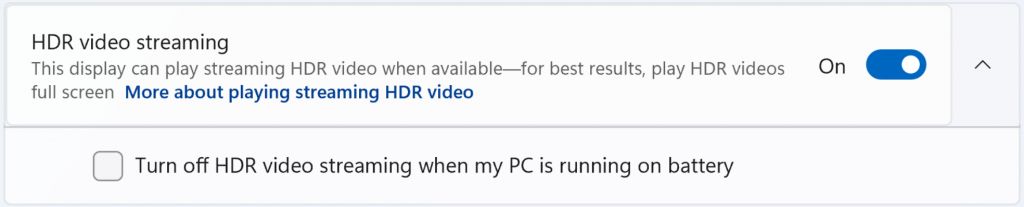
Dynamic lighting
Starting with Windows 11 build 23475 in the Dev channel, Microsoft has begun testing the ability to control RGB lighting for your peripherals using the Settings app. Under Personalization > Dynamic lighting, you can now configure RGB lighting settings for various keyboards and mice. Support is currently limited to select Razer devices, but more will be added in the future. Importantly, this could reduce the need for third-party apps, which is especially good news if you have devices from different brands. As of build 23486, more lighting effects have been added. Dynamic Lighting is also now available in the Canary and Beta channels.
Recent updates have added the ability to match your device's lighting to your Windows accent color as well as using a custom color instead of the preset ones.
Reinstall Windows through Windows Update
Starting with build 25905 in the Canary channel, Microsoft has added an option to fix problems with your PC using Windows Update. Essentially, this downloads and reinstalls your version of Windows without deleting any of your apps or files. This means you may no longer have to reset your PC to fix issues you may be having. You can find this under System > Recovery.
Miscellaneous Settings changes
There are a few smaller changes being tested in the Settings app:
- In the System > Display > Graphics > Default graphics settings page, users with multi-GPU PCs can now choose which GPU is considered the high-performance GPU. Previously, the high-performance and power-saving GPUs were set automatically. This change is available in the Canary and Beta channels.
- Performance has been improved when using the search feature. This is available in all channels.
- It's now possible for apps to link directly to the Settings page, where they can set apps as the default for handling specific file types and protocols. This change is available in Canary, Dev, and Beta channels.
- In the Privacy & security > For developers page, it's now possible to enable an option that allows you to end a task by right-clicking the respective app on the taskbar.
- In the Accounts section, you may see a new alert asking you to add a recovery email address or phone number to your Microsoft account.
- It's now possible to join a Bluetooth Personal Area network from the Bluetooth & devices > Devices page. This is available in the Dev and Beta channels.
- You can now set whether a cellular connection should be used when Wi-Fi is available but has poor quality using the Settings > Network & Internet > Cellular page. This is available in the Dev and Beta channels.
- When Windows detects you may be in a different time zone but isn't completely sure, it will now send a notification that can't be dismissed so you can confirm whether your time zone is correct before changing it. Additionally, if you enable automatic time zone adjustments but have location permissions disabled, Windows will warn you to enable them, so your time zone can be accurately detected.
- Microsoft has added two new energy recommendations under System > Power & battery. These allow you to enable dark mode and turn on the dynamic refresh rate.
- In the Canary channel, Microsoft has made it so that if you enable dynamic refresh rate and battery saver, Windows will automatically use the lower refresh rate available until the battery saver is disabled.
- There's a new presence sensing feature called Adaptive dimming, which dims the screen when you look away from it and turns the brightness back up when you face the screen again. This feature is available under System > Power & battery > Presence sensing. This is currently in the Dev and Beta channel.
- In the Canary channel (build 25926), you can now adjust the intensity of color filters under Accessibility > Color filters so that they suit your needs the best.
- It's now possible to enable an End task button under System > For developers. This button is shown when you right-click an app on the taskbar, and it's equivalent to using Task Manager to forcefully end a running task.
Accessibility
Voice access improvements
In the Dev channel, Microsoft has started testing some improvements to voice access, specifically improving the dictation experience with voice access. This includes two new commands — "correct" and "spell" — that let you change a misheard word into something else, or spell out unusual words like usernames. This is available in the Dev and Beta channels.
Additionally, Microsoft is making voice access available on the lock screen through the accessibility flyout, now available in the Canary, Dev, and Beta channels. Voice access also now allows you to type in your password on the lock screen, assigning numbers to each key so you don't reveal your password to strangers if you're in a public setting.
Narrator improvements
Starting with build 25341 in the Dev channel, Microsoft has begun testing some improvements for Narrator so that it reads things in a more efficient way. Narrator now reads the information in a way that prioritizes the information you need to skim the current workbook, and there are new shortcuts that can be used. This is also now in the Beta channel.
Chinese and Spanish users can now use more natural-sounding voices for Narrator, which English speakers could already benefit from. To use it, you'll need to download the new voices from the Narrator page in the Settings app. The new Natural voices are available in multiple languages including Spanish (Spain and Mexican variants), Japanese, German, French, Portuguese, and more. Additionally, new English dialects are also supported, including the United Kingdom and India.
All of these options are also now available in the Beta channel.
Microsoft has also made some smaller changes to Narrator, such as increasing the verbosity level by default and improving support for Braille displays. This is currently only in the Dev channel.
Built-in apps
Some Windows 11 apps also often get updates exclusively for Windows Insiders. These tend to roll out to everyone over time without requiring a full OS update, but some changes may require such an update.
Background removal and more in Paint
After recently getting an update with dark mode support and improved zoom capabilities, Insiders now have early access to a new version of the app with a centered canvas, rather than it being aligned to the top left corner. This is in the Canary and Dev channels, currently, and the update also includes small UI optimizations.
Microsoft is testing a new option in the Windows 11 Paint app to remove the background in an image. The setting option is available in the Dev and Canary channels in version 11.2306.30.0 of the application and works with a single click. Just use the new background remove button under the Image section in the toolbar.
Clock app gets a widget
A recent update to the Clock app on Windows 11 enables a new widget for the Widgets panel, letting you start or stop a focus session without opening the Clock or Settings apps. This is available in the Dev Channel and Beta channels.
Snipping tool improvements
A recent Windows 11 Canary and Dev channel build improved the snipping tool. Version 11.2307.44.0 of the tool now supports recording your PC audio and voiceovers using a microphone. You also can switch between screenshots and screen recording without having to open the app. Windows Key, Shift, and S now trigger a new option to open the screen recorder function.
Other than that, an app update for the Windows 11 Snipping Tool also made it easier to use the tool to copy texts from screenshots. The tool also was updated with a feature that lets you redact personal information from photos.
Microsoft Notepad improvements
Finally, with Notepad version 11.2307.22.0 for Windows 11 Canary and Dev channel Insiders, there's a new settings option for Notepad to automatically save your session state. When you close Notepad, you won't see any pop-up dialogues about saving your state and your document. Notepad will just restore the previously opened tabs and unsaved content or edits. You can turn this off in the settings if you don't like the feature.
Photos app improvements
Canary and Windows 11 Dev Channel Insiders can test background removal in the Windows 11 Photos app. With the feature, you can simply click Background Blur when you open a photo in edit mode, and adjust the blur of the photo. Other than that, the Photos has been updated content search, making it easier to find photos stored in personal OneDrive accounts.
Chat becomes Microsoft Teams - Free
In the Windows 11 Dev Channel and Windows 11 Beta channel, the integrated Chat experience based on Microsoft Teams has been replaced with the standard Microsoft Teams Free app, which offers the same functionality, but now allows the app to be easily removed from Windows 11 if you don't need it. The app does include a new mini view that resembles the Chat panel that was previously available, though, so the functionality is still similar.
Dev Home
At Build 2023, Microsoft announced a new app called Dev Home, which lets developers connect their GitHub account and get an overview of their projects, and set up their machines for development. Starting with build 23486 in the Dev channel, Dev Home is now a built-in app in Windows 11, so you no longer have to search for it on the Microsoft Store.
The new Outlook is now installed by default
Microsoft has been testing a web-based version of Outlook for Windows 11 over the past year, and now the app is installed by default, starting with build 23506 in the Dev channel. This new app adds more features and reliability compared to the old Mail and Calendar app, and it should get more support going forward. However, the current version only supports Outlook, Gmail, and Yahoo! email accounts. More accounts should be supported in the future.
Snipping Tool update
Currently available in most Insider channels, the Snipping Tool now shows buttons to open images in Paint for further editing. Likewise, screen recording can be opened in Clipchamp.
More apps can be uninstalled
Microsoft is making it possible to uninstall more of the pre-installed apps, including the Camera app, Cortana, Photos, People, and Remote Desktop client. Some of these apps, like Cortana, are virtually useless, so this is a welcome change.
Miscellaneous improvements
Passwordless sign-in
Starting with Windows 11 build 23486 in the Dev channel, it's now possible to use the native Windows Hello experience to sign into any website that supports passkeys. Passkeys let you sign in without a password and instead rely on your PIN or biometric sensors to authenticate you, reducing the risk of exposing your password to potential attackers. You'll need to set up a passkey on supported websites and apps before you can use Windows Hello to sign in. This is also in the Beta channel starting with build 22631.2050.
Meanwhile, Microsoft is testing a new policy for enterprise scenarios, where companies can enable a passwordless experience for employees using Windows Hello for Business. This policy hides the ability to use the password in common authentication scenarios in Windows 11, such as unlocking the PC, accepting a UAC prompt, and more. This is available in the Dev and Beta channels.
Support for more archive file types
Until now, Windows 11 has only natively supported archive files in the ZIP format, requiring a third-party app for many popular formats like RAR and 7z. With build 23493 in the Dev channel, Microsoft has added support for multiple file types, including RAR, TAR, TGZ, 7z, and more. This is now available in the Beta channel, too.
Typing and input improvements
Microsoft is testing a change for the spelling dictionary that uses a language-neutral word list. This should mean that automatic corrections won't be applied if you're writing in one language, but the system is set to write in another. This is available in the Canary, Dev, and Beta channels.
Additionally, with build 25309, Microsoft improved the performance of the handwriting recognition engine for Simplified Chinese. Characters defined in GB18030-2022 are now supported. These improvements are available in the Canary and Dev channels. The company is also testing cloud suggestions powered by Bing for the Simplified Chinese IME, available in all channels.
Starting with build 23466, some of the built-in emoji have been redesigned to be more recognizable and easier to identify. Additionally, build 23475 added support for the Unicode Emoji 15 standard, adding a few new emoji like a pink heart, new animals, and a new face. This is available in Canary, Dev, and Beta channels.
Starting with build 25905 in the Canary channel, Microsoft is also bringing 3D-style emoji directly to Windows 11. Generally speaking, the emoji designs are the same, but thanks to upgrades to the color font format in this build, emoji can now be more detailed, so Microsoft is using the 3D designs it introduced a couple of years ago, rather than the simplified 2D versions of them. You can see the difference below:
This is now available in both the Canary and Dev channels.
Improved Euphemia typeface
If you speak a language that uses the Euphemia typeface — mostly covering languages that use the Canadian Syllabic script — you'll notice an improved Euphemia typeface. Over 200 characters have been updated to be more easily readable, plus new glyphs to help it line up with the latest Unicode 14 standard. There are new characters for the Nattilik language of the Canadian arctic region in this update. This is currently only available to Windows Insiders in the Canary channel.
SMB security improvements
With Windows 11 build 25206, Microsoft enabled the SMB authentication rate limiter by default. This is a security feature that causes a delay whenever a user tries to log into an SMB server and enters the wrong credentials. Now, every failed attempt causes a 2-second delay until another authentication attempt can be made again, significantly slowing down brute force attacks to hack into an SMB server. For example, an attacker could previously have tried to submit 300 authentication attempts per second for five minutes, resulting in 90,000 submitted passwords. With this delay, entering 90,000 passwords would take over 50 hours. This is currently only available in the Canary channel.
Additionally, starting with build 25381 in the Canary channel, Microsoft has made a change so that SMB signing is required for all connections when using Windows 11 Enterprise. With build 25905, SMB signing is also required for Pro and Enterprise editions of Windows 11.
Update management
In the Canary channel, Microsoft is now making it easier for IT admins to control how updates are deployed in enterprise environments. There are now group policies allowing admins to set different deadlines for installing quality (cumulative) updates and feature updates, so there's more granular control over when updates are installed. Deadlines are also calculated differently, so they're based on when the client device first detects the update.
Shared folder changes
If you're running Windows 11 Pro, build 25276 introduced a change that no longer allows guests to connect to a shared folder using guest credentials, even if the server requests them. This is to reinforce security, and it mimics the behavior on Enterprise and Education editions of Windows. This only applies to the Canary channel for now.
Automatic LSA protection enablement
Local Security Authority (LSA) protection is a security feature that protects your computer from threats by preventing unauthorized code from running in the LSA process. Starting with build 26314 in the Canary channel, Microsoft will now monitor your system to detect potential incompatibilities with LSA protection, and automatically enable it if no issues are found. You can still disable it if you run into any problems.
Unsafe password reuse warnings
Starting with build 25324 in the Canary channel, Microsoft is now warning users when they copy and paste a reused password into their password field. Previously, this warning only appeared if users manually typed a reused password, but it now works when copying and pasting too. This is also available in the Dev and Beta channels now.
Improvements for Arm devices
Starting with build 25370 in the Canary channel, Windows on Arm devices can now use virtual TPM devices in Hyper-V, meaning virtual machines running on Arm devices can be upgraded to Windows 11. Previously, this wasn't possible since Windows 11 requires TPM support to work.
Additionally, starting with build 25375, Arm devices also add support for Microsoft Endpoint Data Loss Prevention (DLP) policies. This helps businesses avoid exposing sensitive information to third-parties.
Networking improvements
A range of improvements have been made to networking with recent builds. This includes the ability to bridge adapters using the netsh command in Command Prompt, as well as improved support for Passpoint Wi-Fi networks, which now benefit from better performance and include a link in the Quick Settings panel where you can see more information about the venue or event hosting the network. These improvements are available in the Canary, Dev, and Beta channels.
Additionally, using the instant hotspot feature in Phone Link now supports WPA3 for increased security. This is available in the Canary, Dev, and Beta channels.
Dev Drive
Starting with build 23466 in the Dev channel, Microsoft now lets you create a Dev Drive, a new kind of drive meant for developers that's built on the Resilient File System (ReFS). Dev Drive also enables a special performance mode in Microsoft Defender which can improve performance by as much as 30% for heavy file I/O operations. A Dev Drive can be created as a partition in Settings or as a virtual hard drive. This is also available in the Canary and Beta channels.
Backup and restore
Starting with build 23466 in the Dev channel, and now in Windows 11 Beta channel build 22631.2262, Microsoft has started rolling out big improvements to the backup and restore functionality of Windows 11. This includes a new Windows Backup app that lets you see your current backup status and create a new backup of your current laptop whenever you need to. This lets you back up your settings, apps, and credentials to the cloud to restore on a new PC.
Restore functionality is also being improved by remembering the position of pinned apps on the Start menu and taskbar, so when you restore your settings from a previous PC, everything is where you expect it to be and you spend less time setting up. This even includes support for desktop apps, starting with build 23493 in the Dev channel. You can click your pinned apps to begin installing them if they came from the Microsoft Store, or be taken to the app's website if not. These features are also available in the Canary channel.
Additionally, build 23506 in the Dev channel will now prompt you to back up your PC during the second-chance out-of-box experience (SCOOBE), which generally appears a few days after the initial setup.
Camera troubleshooting notification
Starting with build 25381 in the Canary channel, Windows 11 will now let you know if there are issues with your camera's video, such as the camera being blocked by a privacy shutter or failing to start. You'll see a notification pop up to help you troubleshoot the problem. This is also available in the Dev and Beta channels now.
Taskbar pinning and app defaults
Microsoft is rolling out a change to the behavior of both taskbar pinning and changes to app defaults. The company is testing functionality for preventing unrequested changes to your app defaults, though it's not very clear what's changing. This is available in all channels. Additionally, recently installed apps that used to be automatically pinned to the taskbar now have to ask for permission first, sending a notification for you to approve or reject.
Arm32 UWP apps are no longer supported
While it's not a new feature, a notable change in recent builds of Windows 11 is the removal of support for Arm32 apps, which were mostly designed for Windows phones and Windows 8 devices. While most Windows on Arm devices were using Arm64, older Arm32 apps were still supported. That's no longer the case starting with Windows 11 build 25905 in the Canary channel. Other channels are unaffected by this change for now.
Zune support is back
Starting with build 25905, Microsoft has fixed a problem that was causing it to be impossible to use the old Zune devices on Windows 11. That means if you still have one lying around, you should be able to use it with your PC now, hopefully making it easier to move files onto it.
LAPS improvements
The Local Administrator Password Solution (LAPS) that was built into Windows 11 with a recent update has a new capability that allows users to terminate interactive logon sessions and any individual processes associated with them in one go. This is exclusive to the Canary channel.
New post-OOBE experiences
Windows Insiders in the Dev and Canary channel can currently access some new experiences Microsoft is trying out after the out-of-box experience (OOBE). For example, if you choose "Development Intent" as the primary use for your laptop, the Dev Home may open automatically when you first get to your desktop so you can get set up. You may also see the Get Started app open automatically if you choose to restore your device from a previous PC.
Casting improvements
Currently, available in the Dev and Beta channels, Microsoft is testing some improvements to the casting experience. First, when using features like Snap Assist, you may see a notification suggesting that you use the Cast feature to project to a second screen to improve your efficiency. In the Beta channel, Microsoft also updated the Cast flyout in Quick Settings with additional support for you in case you face any trouble discovering nearby displays, fixing connections, and more.
Additionally, when you open the Cast flyout (Windows + K), you'll now see a button that lets you quickly set up your PC as a wireless display, so you can cast content from another device to your computer.
Search on the Taskbar improvements
In the Dev channel, Microsoft is testing some improvements to the search box on the Taskbar. Instead of providing a hover experience that opens the search box on the taskbar Microsoft is trying out an improvement for clicking on the search highlight gleam in the search box instead. Clicking on the gleam will now take you to a Bing.com page for the search highlight. A tooltip will always be shown for the search highlight gleam when hovering over the search box.
DC location will no longer use NetBIOS\WINS\mailslot-based discovery by default
With the deprecation of Windows Internet Name Service and Remote Mailslots, Microsoft is also changing the behavior of domain controller (DC) locators so that it no longer uses these features by default, though it can be re-enabled via Group Policy (BlockNetBIOSDiscovery), but this should be a temporary measure.
Instead, DC locator will now automatically download information about child domains and use that information in the discovery algorithm, and admins can also set up a DNS-to-NetBIOS-domain-name mapping to be downloaded by the DC Locator when discovering domains. These changes are only in the Canary channel.
And those are all the Windows 11 features currently in preview for Windows Insiders. New builds are constantly coming out with new features and improvements, and as these make their way to public releases, we'll keep updating this page. You can keep checking back to find more new features or keep an eye on our Windows 11 update tracker to see what's been made available to the general public.