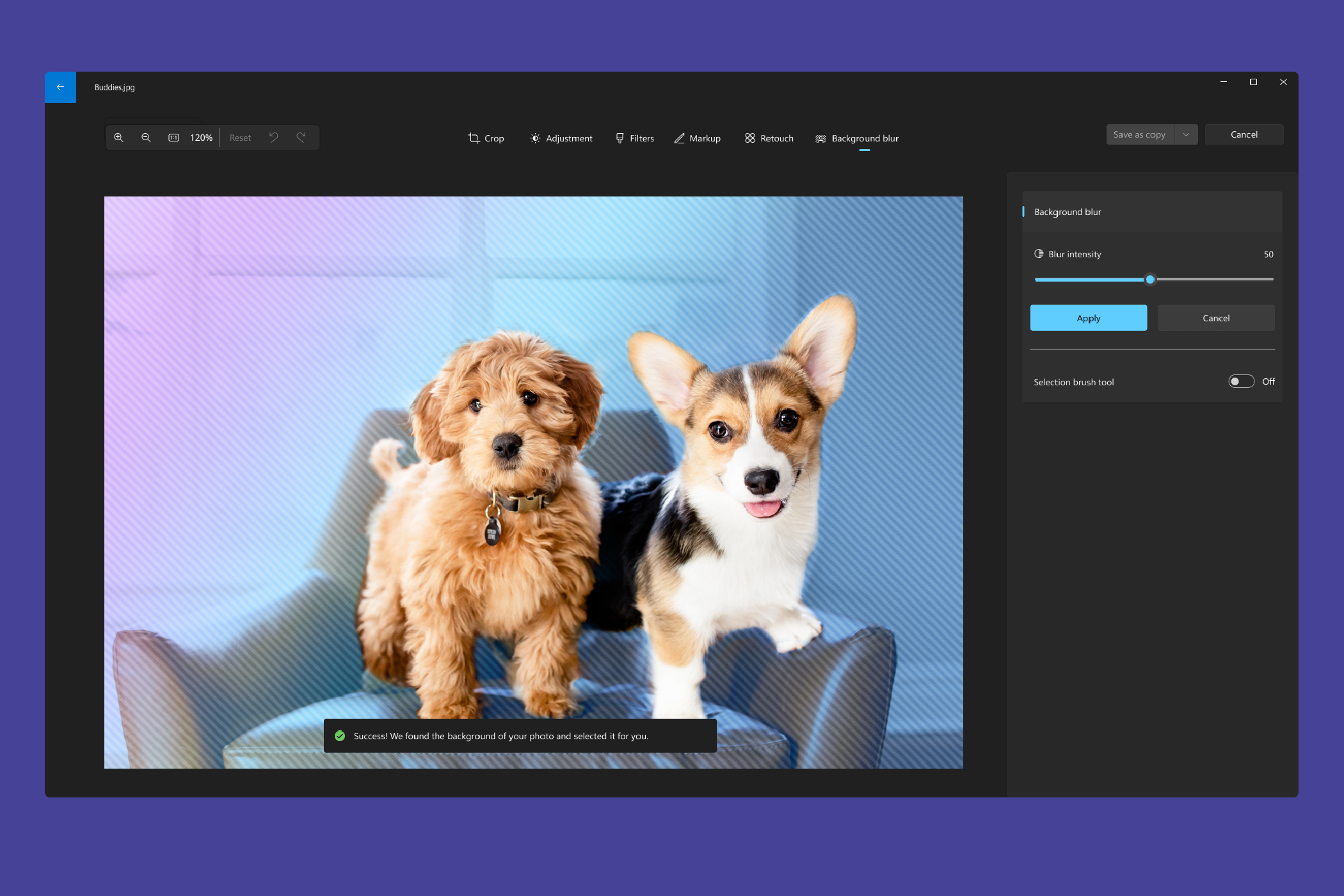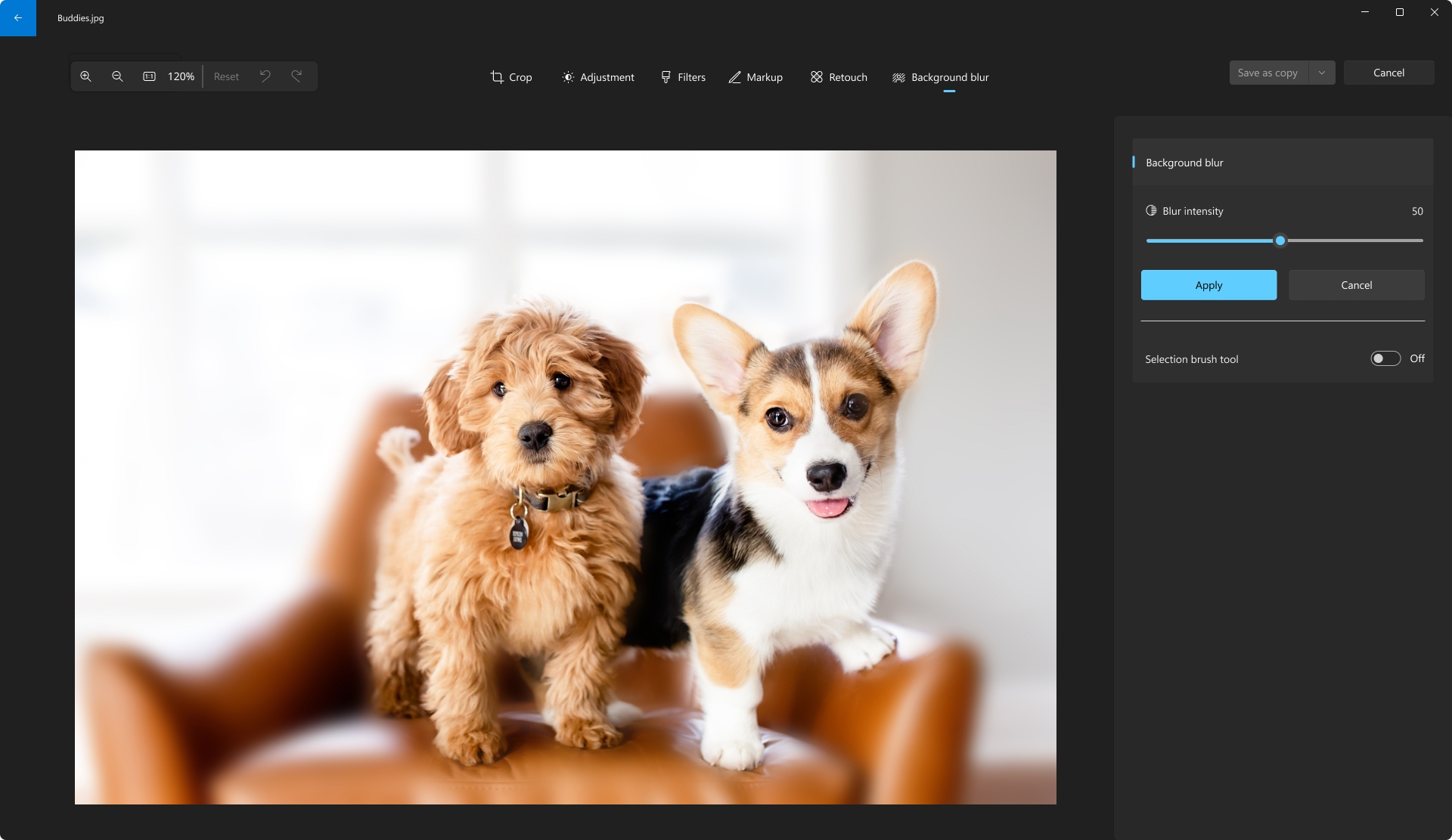Key Takeaways
- Microsoft is introducing Background Blur in the Windows 11 Photos app, allowing users to easily apply a blur effect to highlight the subject of their photos.
- The Photos app now includes content search, making it easier to find photos stored in personal OneDrive accounts by searching for specific keywords or locations.
- The Snipping Tool has been updated to detect text in screenshots, enabling users to copy and paste text directly from captured images. It also includes features like redacting sensitive information and accessing and editing photos from Android devices on PC through Phone Link.
Microsoft is rolling out two big updates for some core Windows 11 apps. Windows Insiders in the Canary and the Dev Channels can now test background blur in the Windows 11 Photos app. Also up for testing are new updates for the Snipping Tool, which now can allow you to copy text from your screen captures.
Starting first with the more notable feature, Background Blur in the Windows 11 Photos app works pretty similar to the controls you've probably heard of on Google Pixel or iPhones. Now, when you open a photo in Edit mode, you can select the new Background Blur option. The Photos app will do the heavy lifting, and highlight your subject, applying the blur effect. If you want, you can change the intensity by choosing Blue Intensity and further tweak the look of the image with the Brush Tool, to reduce blurred areas, or make it stronger. Check it out in action below.
That's just one update in the Photos App. Microsoft has also added content search for photos that appear in the Photos app that might have been stored in OneDrive personal accounts. You can use the search bar at the top to look for things like Car, Beach, or even Vacation. Additionally, you can search for where the photo was taken, too. Smaller updates include support for Samsung and Google Motion Photo, touch support in slideshows, and images no longer looking pixilated when zooming in by a large factor.
Also rolling out today are separate updates for the Snipping Tool and Phone Link in the Canary and Dev channels. Snipping tool version 11.2308.33.0 can now detect the text in your captured screenshots. This helps in copying and pasting text you might have in an image. This will be done by clicking the Text Actions button in the toolbar to show selectable text. Text Actions even now has an option for you to redact sensitive information in screenshots, just choose Quick Redact.
Finally, with Phone Link version 1.23082.123.0, Microsoft is introducing the ability to access and edit photos from your Android device on your PC. You'll see a notification and will be able to open it in the Snipping Tool.